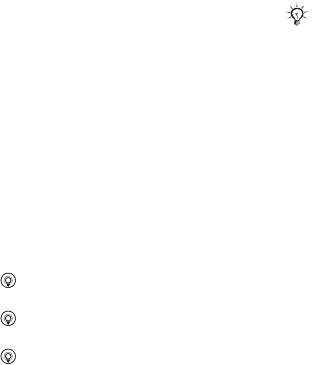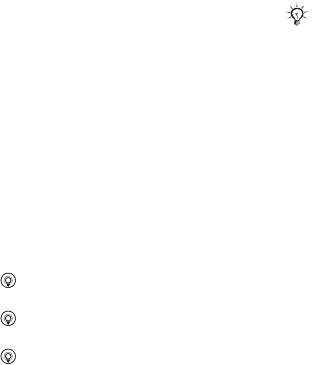
This is the Internet version of the user's guide. © Print only for private use.
40
Messaging
To set a default email account
} Messaging } Email } Settings } Account settings
and select an account.
To write and send an email message
1 } Messaging } Email } Write new.
2 } Add to enter the recipient field } Enter email
addr. to enter an email address } OK or
} Contacts look-up to select a recipient from
Contacts } Select or select an email address
from the last used recipients list below the
send options
} Select.
3 To add more recipients select To, Cc or Bcc
and select recipients to add. When finished
selecting recipients
} Done.
4 Press to select the subject field, type an
email subject } OK. To edit the subject } Edit.
5 Press to select the text field, write your
message } OK. To edit the message } Edit.
6 Press to select the attachment field. } Add
and choose the attachment type to add, for
example a picture or a sound,
} Select to select
the attachment to add } More } Done or New
attachment to add more attachments.
7 } Continue } Send.
To receive and read email messages
1 } Messaging } Email } Inbox } Send&rec when
the inbox is empty or } Messaging } Email
} Inbox } More } Send & receive to download
new messages.
2 Select a message in the inbox } View to read it.
To reply to an email message
1 Select the message to reply in the inbox } More
} Reply or open the message } Reply.
2 } Include message to include the original
message in your reply or } Write new to
exclude the original message from your reply.
3 Write your message in the text field } OK.
To edit the message } Edit.
4 } Continue } Send.
When writing and editing email messages you can use
the copy and paste functionality
% 34 To copy and
paste text in a message.