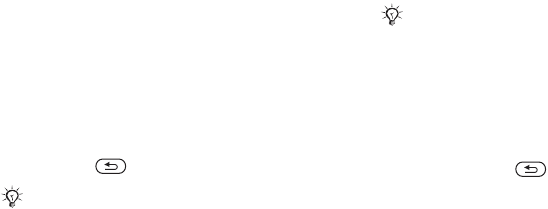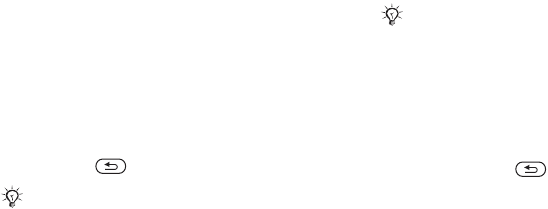
This is the Internet version of the user's guide. © Print only for private use.
34
Messaging
To set a service centre number
1 } Messaging } Settings } Text message
} Service centre.
2 The correct service centre number is shown or
if the field is empty or you want to add a new
number
} New ServiceCentre and enter the
number, including the international “+” sign
and country code
} Save.
Sending text messages
For information about entering letters
% 19 Entering letters and characters
To write and send a text message
1 } Messaging } Write new } Text message.
2 Write your message } Continue.
3 } Enter phone no. for a phone recipient or
} Contacts look-up for a number or group in
Contacts or select from the last used recipients
list below the send options
} Send.
4 To save the message without sending it,
press and } Yes to save in Drafts.
To copy and paste text in a message
1 While writing your message } More } Edit
} Copy all to copy all of the text in your
message or } Copy text } Start and use the
navigation key to scroll and mark text in your
message
} End.
2 } More } Edit } Paste to paste the text.
To insert an item in a text message
1 While writing your message } More } Add item.
2 Select an item type in the list that appears and
then select an item to insert.
Receiving text messages
} Yes to read the message or } No to read it later.
When you have read the text message } More for
options or press to close the message.
To call a number in a text message
Select the phone number displayed in the message,
} Call.
To send a message to an email address, you need
to enter email settings. % 58 Settings.
You can convert your text message to a picture message.
While writing your message
} More } To picture msg
and continue creating a picture message. For more
information about picture messaging
% 36 Picture
messaging (MMS).