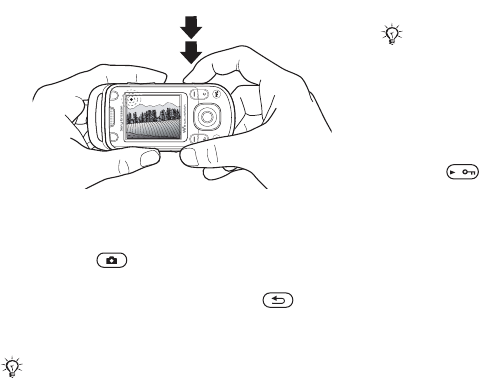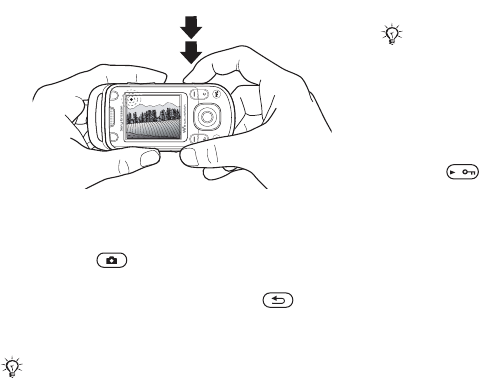
This is the Internet version of the user's guide. © Print only for private use.
44
Imaging
To take pictures and video clips
1 Use the navigation key to switch between
camera and video recorder.
2 Press to take a picture or start recording.
3 To end video recording, press again.
4 To deactivate the camera, press to go
back one level in the menus. Press and hold
to return to stand-by.
To use the zoom
Use the volume buttons to zoom in and out.
To adjust brightness
Use the navigation key to increase or decrease
brightness.
To turn on the photo light
Slide to turn the photo light on and off.
Camera and video options
When the camera or video is activated
} Settings for the following options:
• Switch to video camera – record a video clip or
Switch to still camera – take a picture.
• Shoot mode (camera) – select from:
} Normal – no frame
} Panorama – join several pictures into one
} Frames – add a frame to your picture
} Burst – take a rapid sequence of pictures.
• Shoot mode (video) – select from:
For picture message or High quality video.
High quality video is not limited to short clips.
If you try to use the camera where there is a strong
light source, such as direct sunlight or a lamp, the
screen may black out and there may be distortion.
Zoom is not possible when picture size is set to Large
(1280 x 1024).