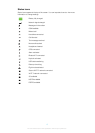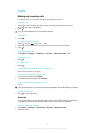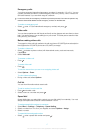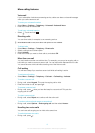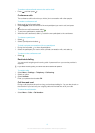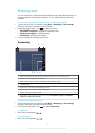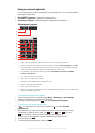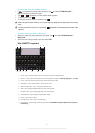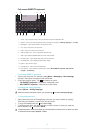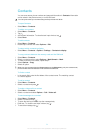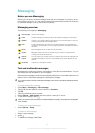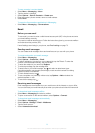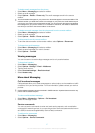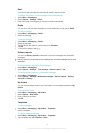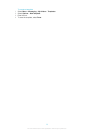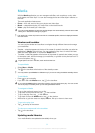Full screen QWERTY keyboard
12 345
6 7 8 9 10 11 12
1 Close – tap to accept the text in the input window and close the keyboard view
2 Options – tap to open the input options menu to change, for example, the Writing language or view Help
3 Backspace – tap to delete a letter to the left of the cursor
4 Left – tap to move the cursor to the left
5 Right – tap to move the cursor to the right
6 Shift and Caps Lock – tap to change the character case
7 ABC – tap to display alphabet letters and most-used symbols
8 Number mode – tap to display digits and most-used symbols
9 Accented letter – tap to display accented letter ranges
10 Space – tap to enter a space
11 Carriage return – tap to enter a carriage return
12 Input options – tap to change to another input method: Mini QWERTY keyboard, Alphanumeric
keypad or Handwriting
To activate QWERTY keyboards
1
Tap any text input field. For example, select Menu > Messaging > New message
and tap in the area of the screen under the To field.
2
A text input window opens. Tap and select an option:
•
Full QWERTY keyboard – keyboard in landscape mode.
•
Mini QWERTY keyboard – keyboard in portrait mode.
To change the writing language
•
Select Options > Writing language.
When the text input window is open, you can also tap and select Writing language.
To copy and paste text
1
Tap to place the cursor at the beginning of the text you want to select for copying.
Then drag your fingertip or stylus to the end of the text.
2
To copy the selected text, tap and select Copy.
3
To paste the text within the same text field, move the cursor to where you want the
text be inserted, tap and select Paste.
To paste the text to another text field, go to that text field, move the cursor to where you want
to insert the text and select Options > Paste.
23
This is an Internet version of this publication. © Print only for private use.