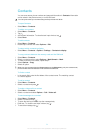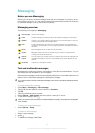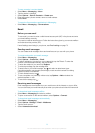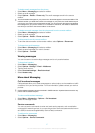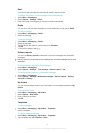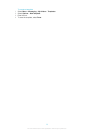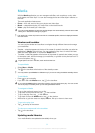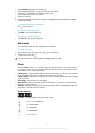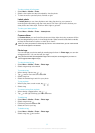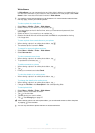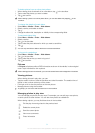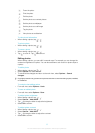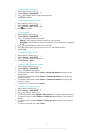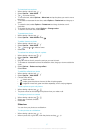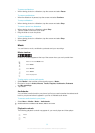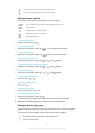To view a photo in full screen
1
Select Menu > Media > Photo.
2
Select a view option and tap a thumbnail to view the photo.
3
To view the next or previous photo, flick left or right.
Latest photo
In Latest photo you can view all photos and video clips shot by your camera, in
chronological order starting with the most recent. Flick from right to left to browse your
other photos and video clips. Flick from left to right to go back.
To view your latest photos
•
Select Menu > Media > Photo > Latest photo.
Camera album
In Camera album you can find all the photos and video clips shot using a camera. All the
files are categorised by month, in chronological order. Select a month to see the thumbnails,
and tap the thumbnail of a photo or video clip to view it.
When you view your photos or video clips by month or in thumbnail view, you can mark several
items and manage them in batches.
Photo tags
You can manage your photos easily by creating tags for them. In Photo tags, you can view
all tagged photos. You can also edit your tags.
Only photos with EXIF (Exchangeable Image File Format) info can be tagged. If you have no
photo tagged, Photo tags is empty.
To view photos by tag
1
Select Menu > Media > Photo > Photo tags.
2
Select a tag and tap a thumbnail.
To create a tag
1
When viewing a photo, tap > .
2
Tap , enter a new name and select OK.
3
Select a tag icon.
4
Select the created tag to add it to your photo.
To tag a photo
1
When in play view or mark mode, tap > .
2
Select a tag.
To remove a tag from a photo
1
When viewing a tagged photo, tap > .
2
Tap on the right of the tag you want to remove.
To edit a tag
1
Select Menu > Media > Photo > Photo tags.
2
Select a tag and tap .
3
Edit the tag name and select OK.
4
Select an icon for your tag.
To delete a tag
1
Select Menu > Media > Photo > Photo tags.
2
Select a tag, tap and confirm.
32
This is an Internet version of this publication. © Print only for private use.