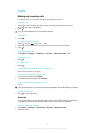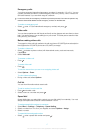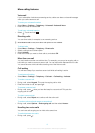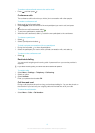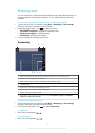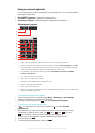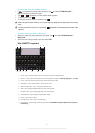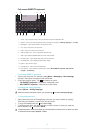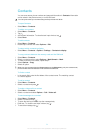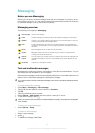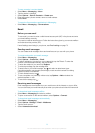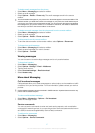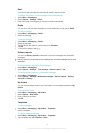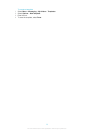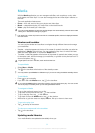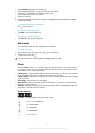Contacts
You can save names, phone numbers and personal information in Contacts. Information
can be saved in the phone memory or on the SIM card.
You can synchronise your contacts using the Sony Ericsson PC Suite.
To open Contacts
•
Select Menu > Contacts.
To add a new contact
1
Select Menu > Contacts.
2
Tap .
3
Add contact information. To close the text input window, tap .
4
Select Done.
To edit contacts
1
Select Menu > Contacts.
2
Double-tap a contact and select Options > Edit.
To select which contacts to display
•
Select Menu > Contacts > Options > Settings > Contacts to display.
To copy contacts between the memory card and the SIM card
1
Select Menu > Contacts.
2
Select a contact and then select Options > Mark/Unmark > Mark.
3
To mark more than one contact, repeat step 2.
4
Select Options > Copy.
5
Select an option.
When you copy contacts from the Phone memory to the SIM memory, only the contact name,
phone number and email address will be saved to the SIM card.
To find a contact
•
In the search field, enter the first letters of the contact name. The matching contact
or contacts appear.
To call a contact
1
Select Menu > Contacts.
2
Select a contact and press .
To make a video call to a contact
1
Select Menu > Contacts.
2
Select a contact and select Options > Call > Video call.
To send messages to a contact
1
Select Menu > Contacts.
2
Select a contact and tap .
3
To open the text input window, tap the message body.
4
Enter text. To close the text input window, tap .
5
To send the message, tap .
24
This is an Internet version of this publication. © Print only for private use.