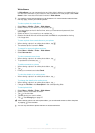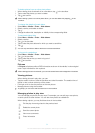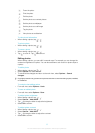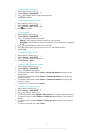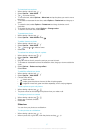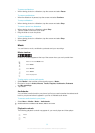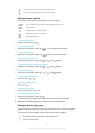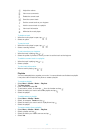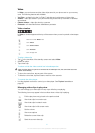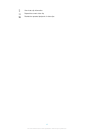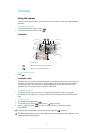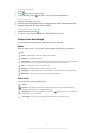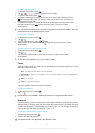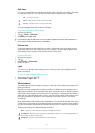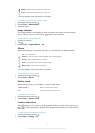Video
In Video, you can browse and play video clips saved in your phone and on your memory
card. The following features are available:
•
YouTube – a direct link to the YouTube™ web site and a wide range of video clips.
•
Videos – video clips saved in your phone excluding those shot by a camera or identified
as podcasts.
•
Camera videos – video clips shot by a camera.
•
Podcasts – all video files that are identified as podcasts.
Video viewbar
In Video, a viewbar appears at the top of the screen when you are in portrait or landscape
view.
Return to the main Media menu
Go to Videos
Go to Camera videos
Go to Podcasts
Go to the play view
To play a video clip
1
Tap in the touchbar of the standby screen and select Video.
2
Select an option.
3
Tap a video clip.
To show or hide the video control bar in landscape view
After the video player is open for a few seconds in landscape view, the control bar becomes
hidden automatically.
•
To show the control bar, tap any part of the screen.
•
To hide the control bar, tap the screen or wait for a few seconds.
To control the video player
•
Use the playback controls to control your video player. See Playback controls on
page 38.
Managing video clips in play view
You can manage your video clips in many ways while they are playing.
The following icons may appear in the touchbar when a video clip is playing:
Exit the play view and go back to the previous level
View video clips in normal mode
View video clips in stretch mode
View video clips in full screen mode
Set the volume
View more options
Delete the current video clip
Send the current video clip
41
This is an Internet version of this publication. © Print only for private use.