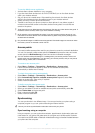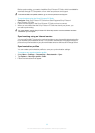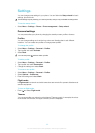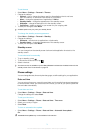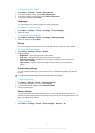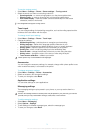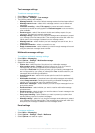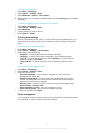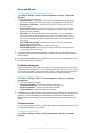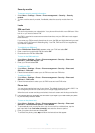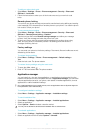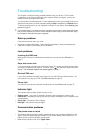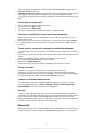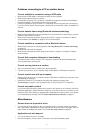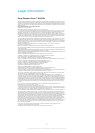Phone and SIM card
To access phone and SIM card security settings
1
Select Menu > Settings > Phone > Phone management > Security > Phone and
SIM card.
2
You can select from the following:
•
PIN code request – when active, the PIN code is requested each time the phone
is turned on. Turning off the PIN request may not be allowed by some SIM cards.
•
PIN code and PIN2 code – change the PIN and PIN2. These codes can only
include numbers.
•
Phone autolock period – to avoid unauthorised use, you can set a time-out after
which the phone automatically locks. A locked phone cannot be used until the
correct lock code is entered.
•
Lock code – the lock code is used to unlock the phone. You can change the
lock code to avoid unauthorised use of your phone. The default code is 0000.
The new code can be four to eight characters long. The phone notifies you if the
lock code is not properly formatted. Keep the new code secret and separate from
your phone.
•
Lock if SIM card changed – set the phone to ask for the lock code when an
unknown SIM card is inserted.
•
Remote phone locking – enable or disable remote lock.
•
Confirm SIM services – set the phone to display confirmation messages when
you are using a SIM card service.
Avoid using access codes similar to emergency numbers to prevent accidental dialling of an
emergency number. If you forget the PIN code, the PIN2 code or the lock code, contact your
service provider.
The option Confirm SIM services is dependent on your network. For more information, see To
use remote phone locking on page 77.
Certificate management
Digital certificates should be used if you want to connect to an online bank, another site or
a remote server for actions that involve transferring confidential information. They should
also be used if you want to reduce the risk of viruses or other malicious software and be
sure of the authenticity of software when downloading and installing software.
To access certificate management
1
Select Menu > Settings > Phone > Phone management > Security > Certificate
management.
2
You can select from the following:
•
Authority certificates – view and edit authority certificates.
•
Trusted site certificates – view and edit trusted site certificates.
•
Personal certificates – view and edit personal certificates.
•
Phone certificates – view and edit phone certificates.
Certificates must be used correctly in order to benefit from increased security. The existence of
a certificate does not offer any protection by itself; the certificate manager must contain correct,
authentic, or trusted certificates for increased security to be available. Certificates have a
restricted lifetime. If they expired or become invalid, check the current date and time in your
phone.
Protected content
You can select whether providers of usage-right protected media files are allowed to track
transfers and transactions of such files.
To access protected content
•
Select Menu > Settings > Phone > Phone management > Security > Protected
content.
75
This is an Internet version of this publication. © Print only for private use.