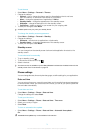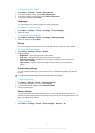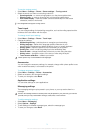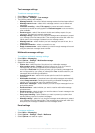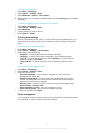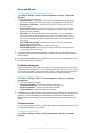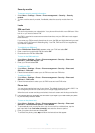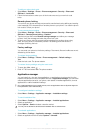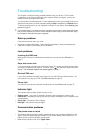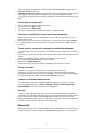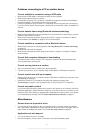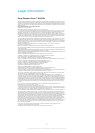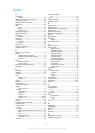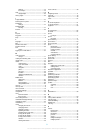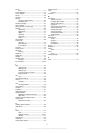Problems connecting to a PC or another device
Cannot establish a connection using a USB cable
•
Make sure the USB cable is connected correctly to the computer.
•
Make sure the phone lock is not active.
•
Uninstall Sony Ericsson PC Companion. Reinstall the program and follow the installation
procedure carefully. Connect the phone to the computer.
•
Check for updates of Sony Ericsson PC Companion at www.sonyericsson.com/support.
If you find a new version of the program, download it and install this version to replace the
old one.
Cannot transfer items using Bluetooth wireless technology
•
Make sure the Bluetooth function is activated in your phone and the other device, and the
visibility of the phone is turned on.
•
Make sure the devices are within range of each other. A range of 10 metres (33 feet) is
recommended. See Visibility on page 63 for more information.
Cannot establish a connection with a Bluetooth device
•
Make sure the devices are correctly paired. See Using Bluetooth™ wireless technology
on page 63.
•
Make sure the devices are charged.
•
Make sure the devices are within range of each other. A range of 10 metres (33 feet) is
recommended.
Cannot find computer software for downloading
The latest version of Sony Ericsson PC Companion software can be downloaded from
www.sonyericsson.com/support.
Cannot use my phone as a modem
•
Ask your service provider to enable your data connection.
•
Connect your phone to your computer using a USB cable or a Bluetooth connection.
Cannot synchronise with my computer
•
Connect your phone to your computer using a USB cable or a Bluetooth connection. See
Connectivity on page 66.
•
Install Sony Ericsson PC Companion and enter the necessary settings. See
Synchronising on page 67 and the help function in Sony Ericsson PC Companion.
Cannot see media content
If you cannot see the media content that is saved in your phone or on a memory card from
the Media application, please check the maximum or minimum amount of content you are
allowed to save. If the maximum storage level is exceeded for media content, try to update
your media libraries manually. See To update media libraries manually on page 31.
Miscellaneous
Screen does not respond to touch
•
You may find that you select an item, for example, a key or a menu option, but another
item is activated. Calibrating the screen ensures that the correct item is activated. Run the
setup wizard to calibrate the screen. See To use the setup wizard on page 69.
Applications do not respond
•
Turn off the phone and turn it on again.
•
Remove the battery, wait for about 10 seconds, and insert the battery again.
80
This is an Internet version of this publication. © Print only for private use.