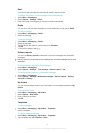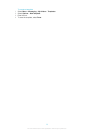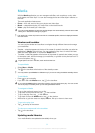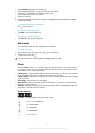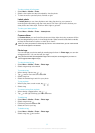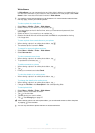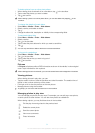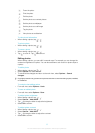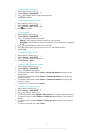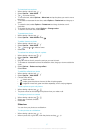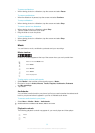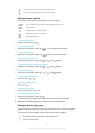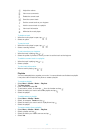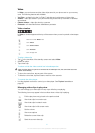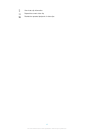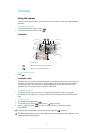To adjust photo sharpness
1
When viewing a photo, tap > .
2
Select Options > Add effect.
3
Tap and drag the slider to adjust the sharpness.
4
Select OK to confirm.
To decrease the size of a photo
1
When viewing a photo, tap > .
2
Select Options > Add effect.
3
Tap and decrease the photo size.
4
Select OK to confirm.
To crop a photo
1
When viewing a photo, tap > .
2
Select Options > Add effect.
3
Tap and select from the two options:
•
Manual – set the shape, size and position of the crop area.
•
Wallpaper – the dimensions of the area you want to crop are fixed to a wallpaper
shape.
4
Drag to set the shape and size of the crop area.
5
Drag your finger within the crop area to move it to the desired position.
6
Select Crop.
To rotate and save a photo
1
When viewing a photo, tap > .
2
Select Options > Add effect.
3
Tap to rotate the photo clockwise.
4
Select Options > Save.
To insert a talk bubble into a photo
1
When viewing a photo, tap > .
2
Select Options > Add effect.
3
Tap and select a talk bubble.
4
To move the talk bubble, select Options > Move talk bubble and drag it to the
desired place.
5
To resize the talk bubble, select Options > Resize talk bubble and drag on the
screen to resize it.
6
To rotate the talk bubble, select Options > Rotate talk bubble and drag on the
screen to rotate it.
7
To return to the main view, select Done.
To insert clip art into a photo
1
When viewing a photo, tap > .
2
Select Options > Add effect.
3
Tap and select a clip art icon.
4
To move the clip art, select Options > Move clip art and drag it to the desired place.
5
To resize the clip art, select Options > Resize clip art and drag on the screen to
resize it.
6
To rotate the clip art, select Options > Rotate clip art and drag on the screen to
rotate it.
7
To return to the main view, select Done.
36
This is an Internet version of this publication. © Print only for private use.