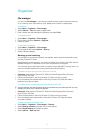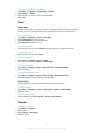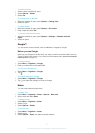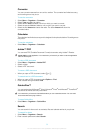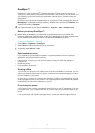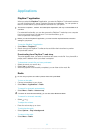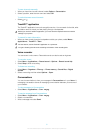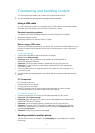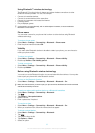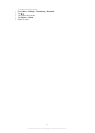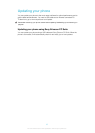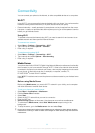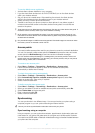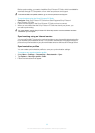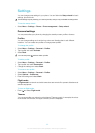Transferring and handling content
You can transfer and handle your content such as pictures and music.
You are not allowed to exchange some copyright-protected material.
Using a USB cable
You can connect your phone to a computer using a USB cable to synchronise, transfer
and back up phone content, and to use your phone as a modem.
Required operating systems
You need one of these operating systems to use Sony Ericsson PC software:
•
Microsoft
®
Windows Vista™
•
Microsoft
®
Windows XP, Service Pack 3 or higher
Before using a USB cable
Only use a USB cable supported by your phone. Do not remove the USB cable from your
phone or computer during transfer as this may corrupt the memory card or the phone
memory.
To use mass storage
1
Connect the USB cable to the phone and the computer.
2
Phone: Select Mass storage.
3
Computer: Wait until your memory card appears as the external disk in
Microsoft
®
Windows
®
Explorer.
4
Computer: On the computer desktop, double-click the My Computer icon.
5
Computer: To view the memory card folders, double-click the icon representing
your memory card.
6
Copy and paste your file, or drag and drop it, into a folder on your computer or on
your memory card.
You cannot view the transferred files in your phone until you remove the USB cable from the
phone.
PC Companion
PC Companion lets you:
•
Explore content in your phone.
•
Use your phone as a modem.
•
Install PC Software used to synchronise, transfer and back up phone content.
For more information, go to www.sonyericsson.com/support.
To install PC Companion
1
Connect your phone to a PC using a USB cable supported by your phone.
2
Computer: Select Mass storage.
3
Computer: Wait until the memory card in your phone appears as the external disk
in Microsoft
®
Windows
®
Explorer.
4
Computer: On the computer desktop, double-click the My Computer icon.
5
Computer: To launch the PC Companion installer from the memory card, double-
click the icon representing your memory card and double-click Startme.exe under
the folder pccompanion.
6
Computer: Follow the instructions that appear.
Sending content to another phone
You can send content, for example, using Messaging or using Bluetooth™ wireless
technology.
62
This is an Internet version of this publication. © Print only for private use.