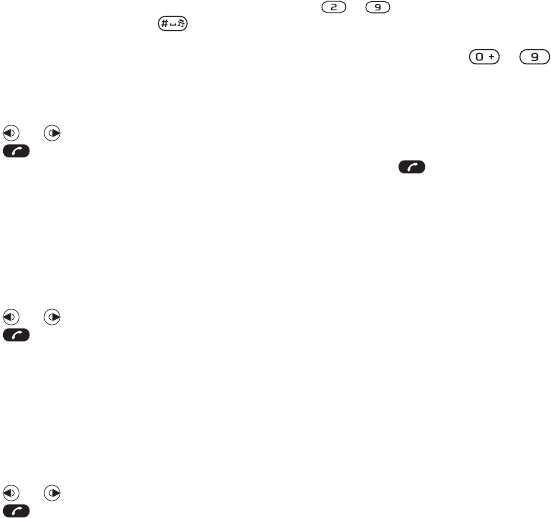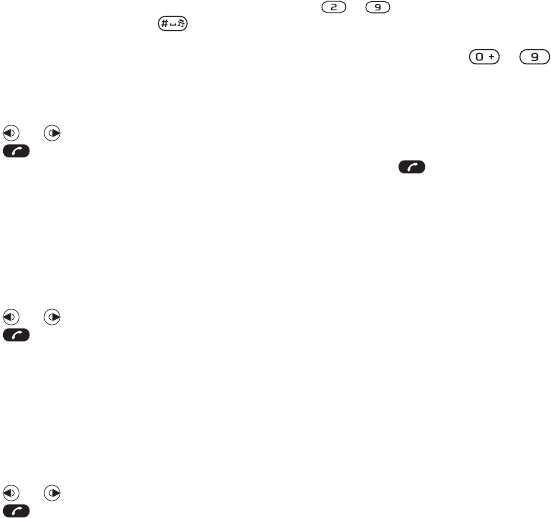
38 Calling
To call a contact written in Latin
characters
1 From standby select Menu > Contacts.
Press and hold down to switch
the search language to English. Then
enter the first letters or all letters of the
contact you want to call (a maximum
of 10 letters).
2 When the contact is highlighted, press
or to select a number and press
or > Options > Make video call.
When English has been selected as
the phone language
To call a contact written in Chinese
characters
1 From standby select Menu > Contacts.
Scroll to the contact you want to call.
2 When the contact is highlighted, press
or to select a number and press
or > Options > Make video call.
To call a contact written in Latin
characters
1 From standby select Menu > Contacts.
Scroll to, or enter the first letters or all
letters of the contact you want to call
(a maximum of 10 letters).
2 When the contact is highlighted, press
or to select a number and press
or > Options > Make video call.
To go directly to the contacts list
• From standby press and hold down
– .
To call with Smart search
1 From standby press – to
enter a sequence of (at least two) digits.
All entries which match the sequence
of digits or corresponding letters are
shown in a list.
2 Scroll to a contact or a phone number
and press .
To turn Smart search on or off
1 From standby select Menu > Settings
> the Calls tab > Smart search.
2 Select an option.
Editing contacts
To add information to a phone contact
1 From standby select Menu > Contacts.
2 Scroll to a contact and select Options
> Edit contact.
3 Scroll between the tabs and select
Add
or Edit.
4 Select an option and an item to add
or edit.
5 Select Save.
This is the Internet version of the User guide. © Print only for private use.