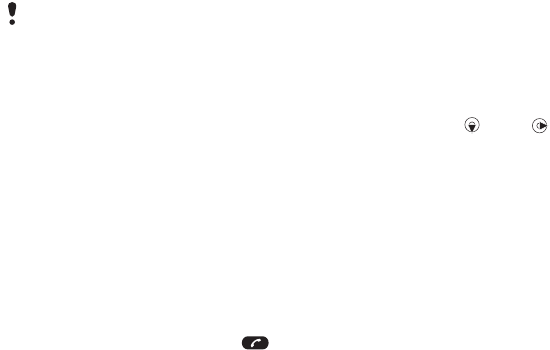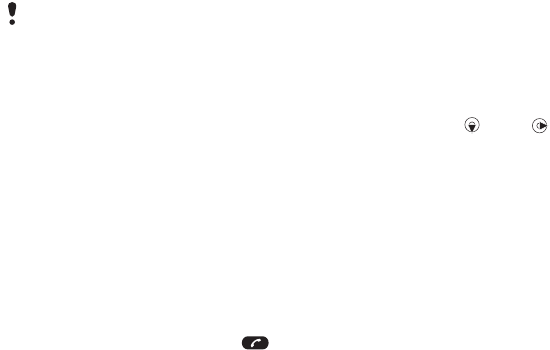
52 Messaging
To copy and paste text in a text
message
1 When you write the message, select
Options > Copy & paste.
2 Select Copy all or Mark & copy. Scroll
to and mark text in the message.
3 Select Options > Copy & paste > Paste.
To add an item to a text message
1 When you write the message, select
Options > Add item.
2 Select an option and then an item.
To call a number in a text message
• When you view the message, scroll to
the phone number and press
.
To turn long messages on
1 From standby select Menu > Messaging
> Settings > Text message.
2 Select Max. msg length > Max.
available.
Picture messages
Picture messages can contain text,
pictures, slides, sound recordings,
video clips, signatures and attachments.
You can send picture messages to
a mobile phone or an email address.
If you cannot use picture messages,
see Troubleshooting on page 72.
To create and send a picture message
1 From standby select Menu > Messaging
> Write new > Picture msg.
2 Enter text. To add items to the
message, press , scroll and
select an item.
3 Select Continue > Contacts look-up.
4 Select a recipient and select Send.
Receiving picture messages
You can select how to download your
picture messages. Standard options
when you download picture messages
are:
• Always – automatic download.
• Ask in roaming – ask to download
when not in home network.
• Not in roaming – do not download
when not in home network.
• Always ask – ask to download.
• Off – new messages appear in the
Inbox.
To set automatic download
1 From standby select Menu > Messaging
> Settings > Picture message > Auto
download.
2 Select an option.
If you send a text message to a group,
you will be charged for each member.
See
Groups on page 40.
This is the Internet version of the User guide. © Print only for private use.