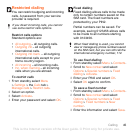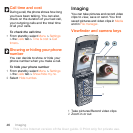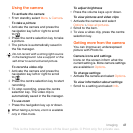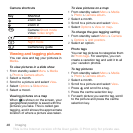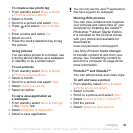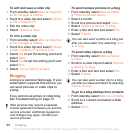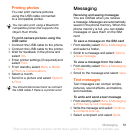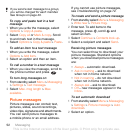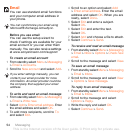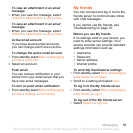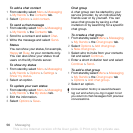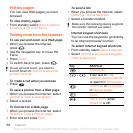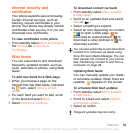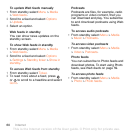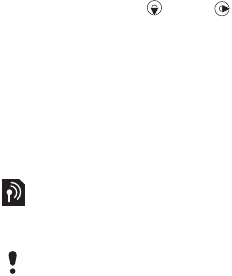
53Messaging
Message options
You can set standard options for all
messages or choose specific settings
each time you send a message.
To set text message options
1 From standby select Menu > Messaging
> Settings > Text message.
2 Scroll to an option and select Edit.
To set picture message options
1 From standby select Menu > Messaging
> Settings > Picture message.
2 Scroll to an option and select Edit.
To set options for a specific message
1 When the message is ready and
a recipient is selected, select Options
> Advanced.
2 Scroll to an option and select Edit.
Templates
If you often use the same phrases and
pictures in a message, you can save
the message as a template.
To add a text message template
1 From standby select Menu > Messaging
> Templates > New template > Text.
2 Insert text or select Options to add
items. Select OK.
3 Enter a title and select OK.
To add a picture message template
1 From standby select Menu > Messaging
> Templates > New template > Picture
msg.
2 Enter text. To add items to the
message, press , scroll and
select an item.
3 Select Save, enter a title and select OK.
To save a message as a template
1 From standby select Menu > Messaging
> Inbox.
2 Scroll to the message and select View
> Options > Save as template.
Voice messages
You can send and receive a sound
recording as a voice message.
To record and send a voice message
1 From standby select Menu > Messaging
> Write new > Voice message.
2 Record the message and select Stop
> Send > Contacts look-up.
3 Select a recipient and select Send.
The sender and recipient must have
a subscription supporting picture
messaging.
This is the Internet version of the User guide. © Print only for private use.