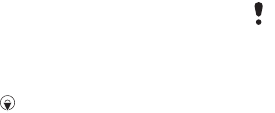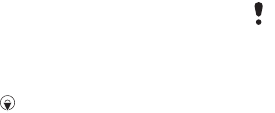
49Imaging
To create a new photo tag
1 From standby select Menu > Media
> Photo > Camera album.
2 Select a month.
3 Scroll to a picture and select View.
4 Press and select Options > New
tag.
5 Enter a name and select OK.
6 Select an icon.
7 Press the centre selection key to tag
the picture.
Using pictures
You can add a picture to a contact, use
it during phone startup, as a wallpaper
in standby or as a screen saver.
To use pictures
1 From standby select Menu > Media
> Photo > Camera album.
2 Select a month.
3 Scroll to a picture and select View.
4 Select Options > Use as.
5 Select an option.
To set a Java application as
a wallpaper
1 From standby select Menu > Settings
> the Display tab.
2 Select Wallpaper > Application.
3 Select a Java application.
Working With pictures
You can view, enhance and organize
your pictures and video clips on your
computer by installing the Adobe™
Photoshop™ Album Starter Edition.
It is included on the CD that comes
with your phone and available for
download at
www.sonyericsson.com/support.
Use Sony Ericsson Media Manager
to transfer content to and from your
phone.
See Transferring content to
and from a computer on page 29 for
more information.
PhotoDJ™ and VideoDJ™
You can edit pictures and video clips.
To edit and save a picture
1 From standby select Menu > Media
> Photo > Camera album.
2 Select a month.
3 Scroll to a picture and select View.
4 Select Options > Edit in PhotoDJ™.
5 Edit the picture.
6 Select Options > Save picture.
You can only see the Java™ applications
that have support for wallpaper.
This is the Internet version of the User guide. © Print only for private use.