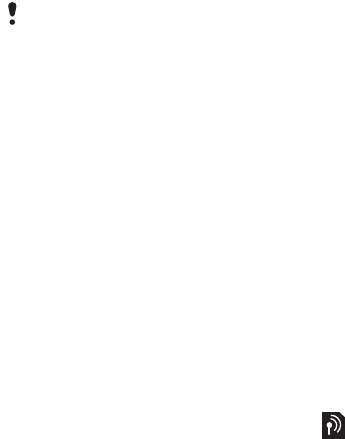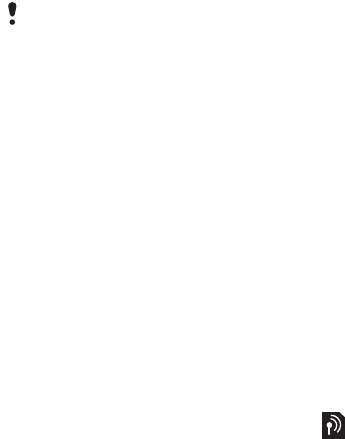
63More features
To enter settings for Microsoft®
Exchange ActiveSync
1 From standby select Menu > Organizer
> Synchronization.
2 Scroll to New account and select Add
> Exchange ActiveSync.
3 Enter a name for the new account and
select Continue.
4 Enter the required settings.
5 Scroll between the tabs to enter
additional settings.
6 Select Save.
To synchronize using Microsoft®
Exchange ActiveSync
1 From standby select Menu > Organizer
> Synchronization.
2 Scroll to an account and select Start.
More features
Flight mode
In Flight mode the network and radio
transceivers are turned off to prevent
disturbance to sensitive equipment.
When the flight mode menu is activated
you are asked to select a mode the
next time you turn on your phone:
• Normal mode – full functionality
• Flight mode – limited functionality
To activate the flight mode menu
• From standby select Menu > Settings
> the General tab > Flight mode
> Show at startup.
To select flight mode
1 When the flight mode menu is activated,
turn off your phone.
2 Turn on your phone and select Flight
mode.
Update service
You can update your phone with
the latest software. You do not lose
personal or phone information.
There are two ways to update your
phone:
• Over the air using your phone
• Using the provided USB cable and
an Internet-connected computer
Before you synchronize with Exchange
ActiveSync, you must enter the correct
time zone in your phone.
This is the Internet version of the User guide. © Print only for private use.