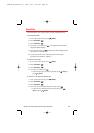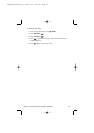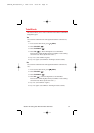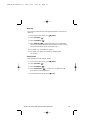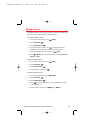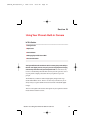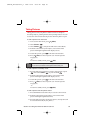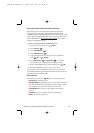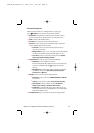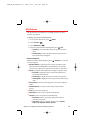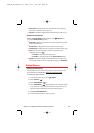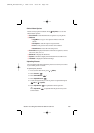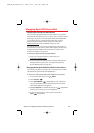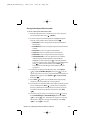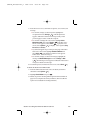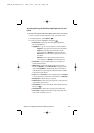Camera Mode Options
While in camera mode (see “Taking Pictures”on page 95),
press (Options) to access the camera mode options:
ⅷ
Self Portrait to switch the viewfinder to the Sub LCD. (Take a
picture of yourself by checking the view on the Sub LCD.)
ⅷ
Flash to activate the flash function.
ⅷ
Self Timer to activate the camera’s timer function.
ⅷ
Fun Tools to select an option from the following to set picture
frame, multiple shots and color tone.
Ⅲ
Fun Frame to select your favorite fun picture frame to
decorate your picture.
Ⅲ
Multiple Shots to take, 2, 4, 6, or 8 quick pictures depending
on the picture quality setting. (Default option is “off.”)
Ⅲ
Color Tone to select a color tone for the picture. (Normal,
Sepia, Gray, Negative, Emboss, Sketch).
ⅷ
Image Controls to select an option from the following.
Ⅲ
Brightness to select brightness control:
Press the Navigation Key right (increase) or left (decrease)
to select a setting then press to apply the desired
setting.
Ⅲ
White Balance to adjust white balance based on changing
conditions. Select from Auto, Sunny, Cloudy, Tungsten,
Fluorescent and Manual.
ⅷ
Settings to enjoy various ways of taking pictures:
Ⅲ
Resolution to select a file size (640x480, 320x240, or 160x120)
for a picture.
Ⅲ
Quality to select picture quality (Fine, Normal, Economy).
Ⅲ
Shutter Sound to select a shutter sound (Off, Shutter 1,
Shutter 2, Say “Cheese”, Ready 123, Record own).
Ⅲ
Auto Delete to automatically erase picture files from your
phone after they have been uploaded to your online Sprint
PCS Picture Mail account.
ⅷ
Go to My Pictures to go to your phone’s picture storage folder.
Section 2J: Using Your Phone’s Built-in Camera 97
SPRINT_TX115C041021_A 2004.10.25 8:59 PM Page 97