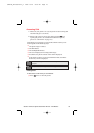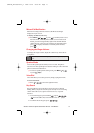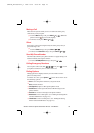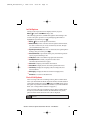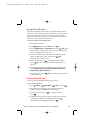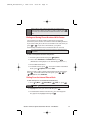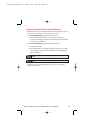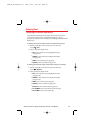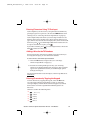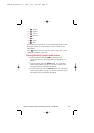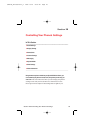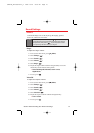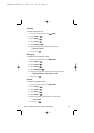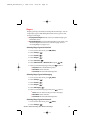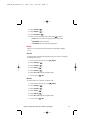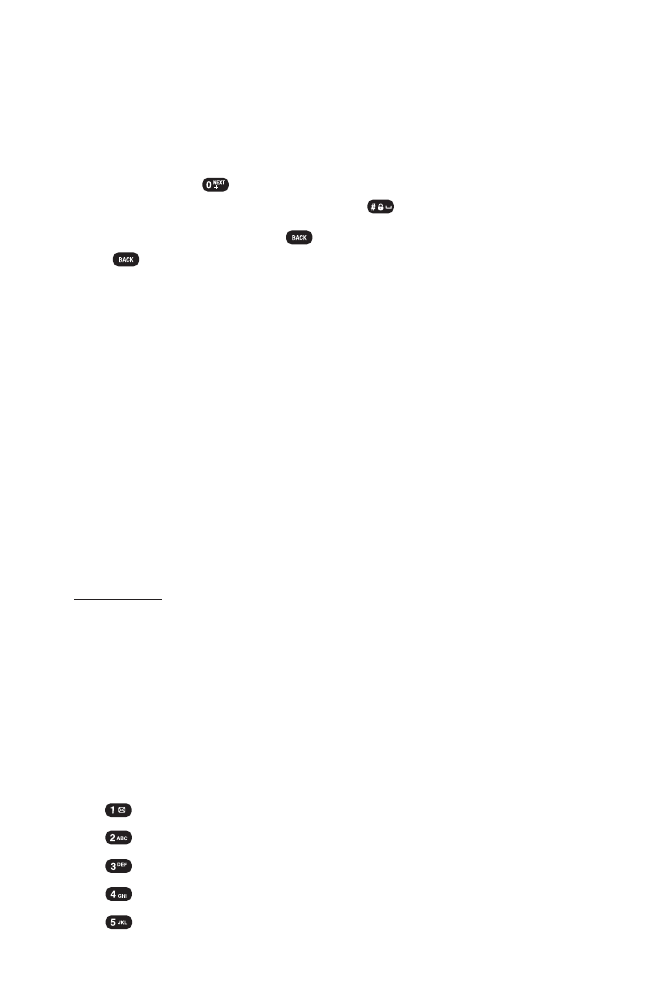
Entering Characters Using T9 Text Input
T9 Text Input lets you enter text in your Sprint PCS Vision Phone by
pressing keys just once per letter. (To select the T9Word mode when
entering text, see “Selecting a Character Input Mode”on page 23.)
T9 Text Input analyzes the letters you enter using an intuitive word
database and creates a suitable word. (The word may change as you
type.) If the word you want does not display after you have entered all
the letters, press to scroll through additional word selections. To
accept a word and insert a space, press .
If you make a mistake, press to erase a single character. Press and
hold to delete an entire entry.
Adding a Word to the T9 Database
If a word you want to enter does not display as an option when you
are using T9 Text Input, you can add it to the database.
To add a word to the T9 Text Input database:
1. Select the Abc character input mode. (See “Selecting a
Character Input Mode”on page 23.)
2. Enter the word using multi-tap text entry. (See “Entering
Characters by Tapping the Keypad”on page 24.) The word will
appear as an option the next time you scroll through options
during T9 Text Input.
For more information about T9 Text Input, visit the Tegic Website at
www.T9.com.
Entering Characters by Tapping the Keypad
To enter characters by tapping the keypad,select the Abc mode
(see “Selecting a Character Input Mode”on page 23.) Press the
corresponding key until the desired character appears. By default,
the first letter of a word is capitalized and following letters are
lowercase.
Characters scroll in the following order:
ⅷ
. , @ 1 ? ! * # /
ⅷ
A B C 2
ⅷ
D E F 3
ⅷ
G H I 4
ⅷ
J K L 5
Section 2A:Your Sprint PCS Vision Phone – The Basics 24
SPRINT_TX115C041021_A 2004.10.25 8:58 PM Page 24