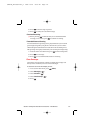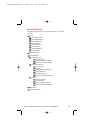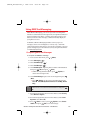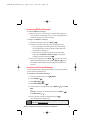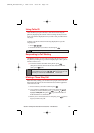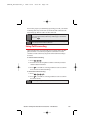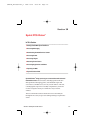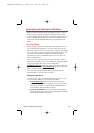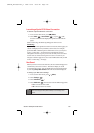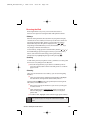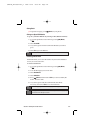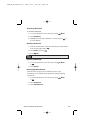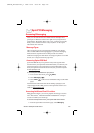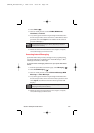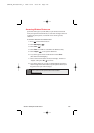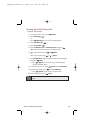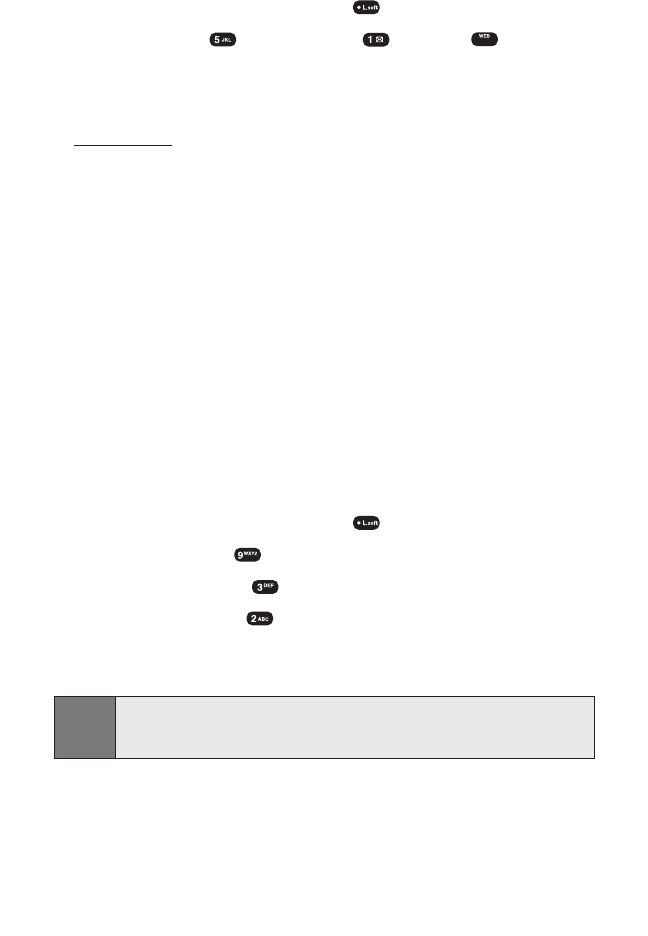
Section 3B: Sprint PCS Vision 119
Launching a Sprint PCS Vision Connection
To launch a Sprint PCS Vision connection:
1. To access the main menu, press (Menu).
2. Select Web (),Connect Web ( ), or press . (The
browser will launch and display the Sprint PCS Vision home
page.)
While connecting, the following will appear on the screen:
Connecting ...
If you had a previous Sprint PCS Vision connection, the last page you
visited will display when you launch your browser, for example,
Sprint PCS Mail or ESPN Top News. When this occurs, you may not
see the “Connecting ...”message when you launch the session.
Though the browser is open, you are not currently in an active data
session - that is, no data is being sent or received. As soon as you
navigate to another page, the active session will launch and you will
see the “Connecting ...”message.
Net Guard
When you first connect to the Internet, the Net Guard will appear to
confirm that you want to connect. This feature helps you avoid
accidental connections. You can disable the Net Guard in the future
by selecting Always Auto-Connect when the Net Guard is displayed.
To change your Net Guard settings:
1. To access the main menu, press (Menu).
2. Select Settings ().
3. Select PCS Vision ().
4. Select Net Guard ( ) then choose from the following options:
Ⅲ
On to activate the Net Guard.
Ⅲ
Off to deactivate the Net Guard.
Note:
When enabled, the Net Guard appears only once per session. The Net
Guard does not appear if the phone is merely re-connecting due to a
timeout.
SPRINT_TX115C041021_A 2004.10.25 8:59 PM Page 119