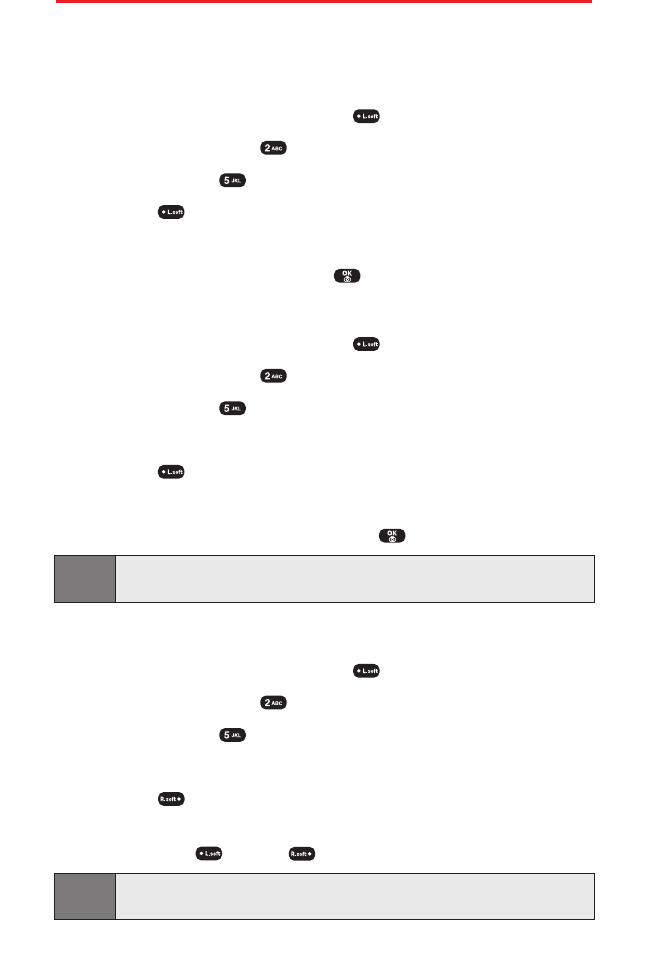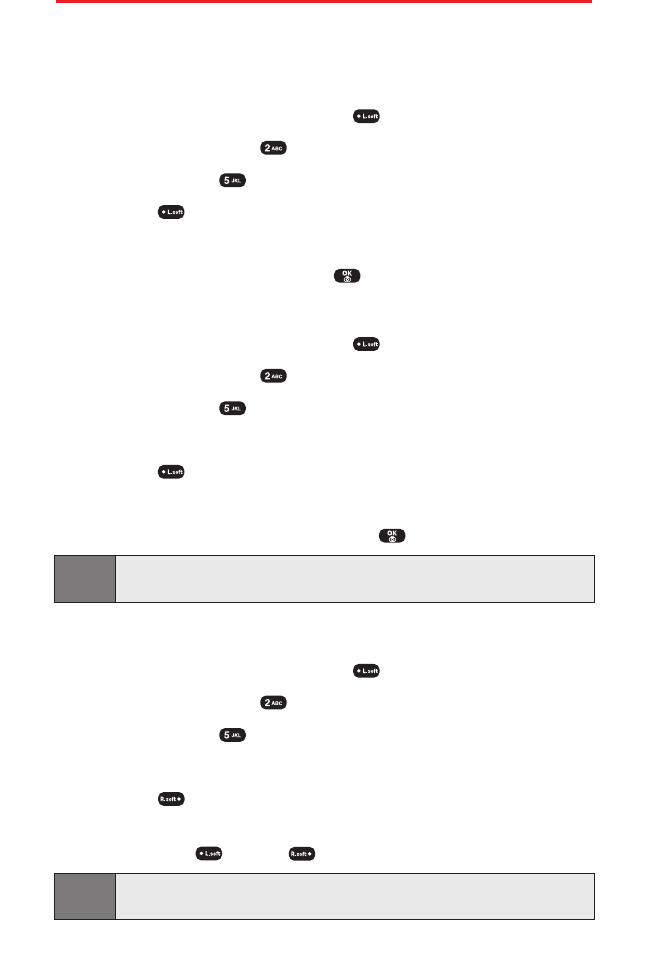
Section 2G: Using the Phone Book 76
Using Group Internal Phone Book Entries
Your Sprint PCS Vision Phone has a time-saving feature that allows
you to access many contacts at once by creating group entries.
Adding a New Group
1. To access the main menu, press (Menu).
2. Select Phone Book ().
3. Select Group ( ). (A maximum of seven groups is allowed.)
4. Press (Options) then select Add Group.
5. Enter a new group name.
6. To save the new group, press .
Renaming a Group
1. To access the main menu, press (Menu).
2. Select Phone Book ().
3. Select Group ().
4. Select an existing group name with the Navigation Key.
5. Press (Options) then select Rename.
6. Enter a new name.
7. To save the new group name, press .
Note:
The default group names (All, Family, Friends, Work, Etc.) cannot be
changed.
Deleting a Group
1. To access the main menu, press (Menu).
2. Select Phone Book ().
3. Select Group ().
4. Use the Navigation Key to select a group.
5. Press (Erase) to delete it. (“If deleted, entries will move to
[ETC] Group. Erase this group?”will display.)
6. Press Yes () or No ().
Note:
The default group names (All, Family, Friends, Work, Etc.) cannot be
changed.
SPRINT_TX115C041021_A 2004.10.25 8:58 PM Page 76