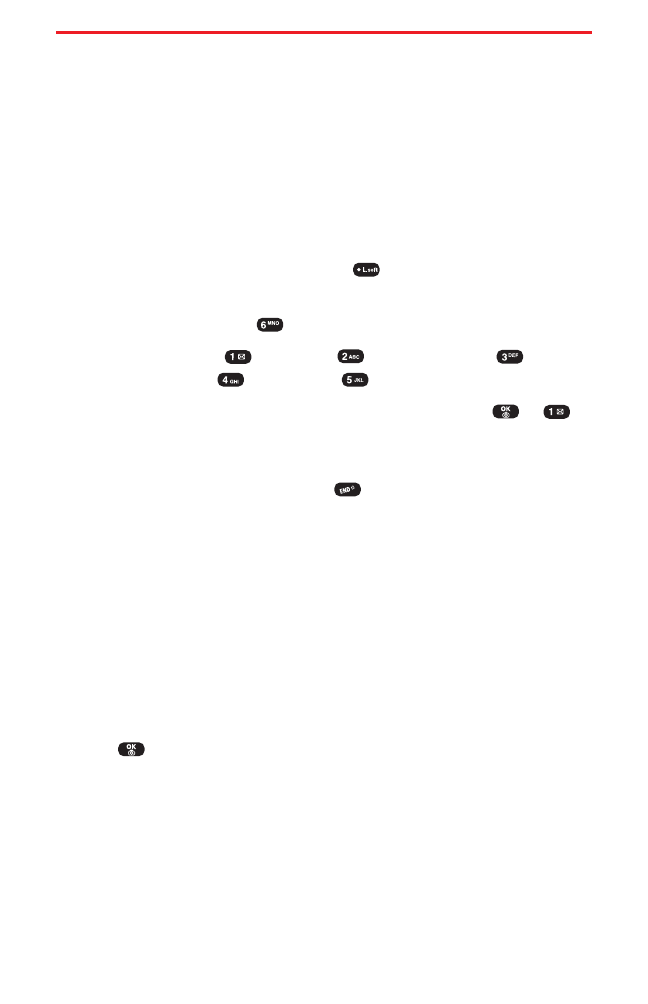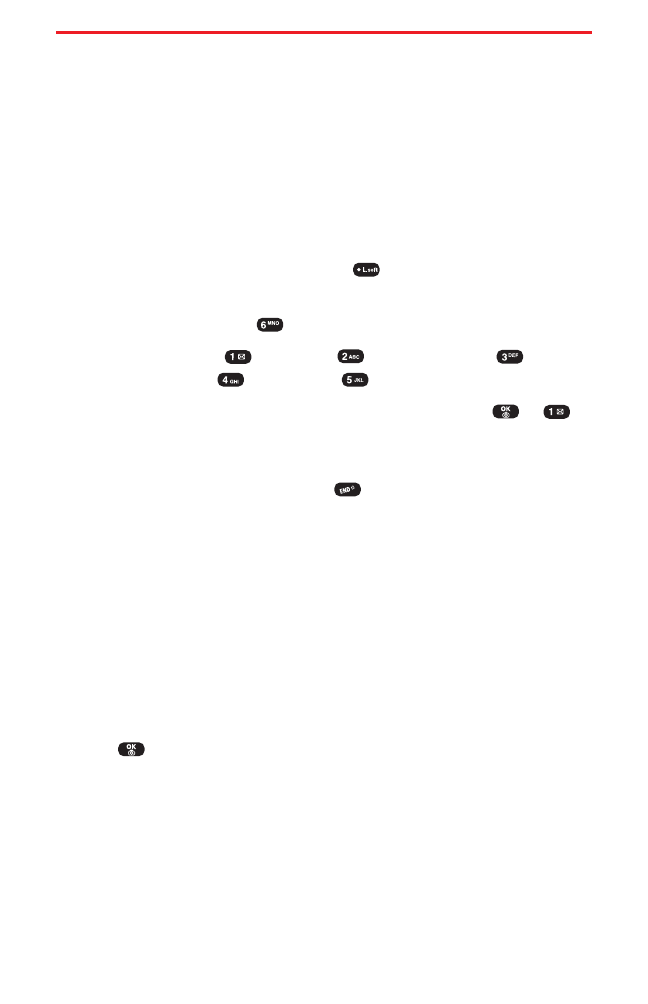
Section 3B: Sprint PCS Vision 127
Downloading Premium Services Content
With Sprint PCS Vision and your new Sprint PCS Phone, you have
access to a wide variety of downloadable games, ringers, screen
savers, and other applications. The instructions below offer an
overview of the basic steps required to download items to your
phone.
Accessing the Download Menus
To access the Sprint PCS Vision download menus from standby
mode:
1. To access the main menu, press (Menu) or press the
Navigation Key down.
2. Select Downloads ().
3. Select Games (),Ringers (),Screen Savers (),
Applications ( ), or Others ().
4. Select Get New with the Navigation Key then press or .
(The browser will launch and display the appropriate download
menu.)
5. To end the application, press . (The phone will return to
standby mode.)
To access the Sprint PCS Vision download menus from the Web
browser:
ᮣ
From the Sprint PCS Vision Home page, select Games, Ringers,
Screen Savers, or Applications to go to the corresponding
download menu. (For more information on navigating the Web,
see "Browsing the Web" on page 120.)
Downloading an Item
Once you’ve decided on an item to download, highlight it then
press . You will see a summary page for the item including its
title, the vendor, the download detail, the file size, and the cost. Links
allow you to view the License Details page, which outlines the price,
license type, and length of license for the download, and the Terms of
Use page, which details the Premium Services Terms of Use and your
responsibility for payment.
SPRINT_TX115C041021_A 2004.10.25 8:59 PM Page 127