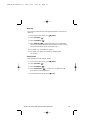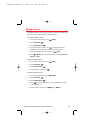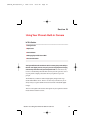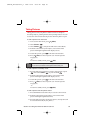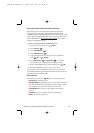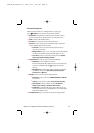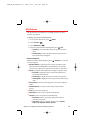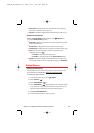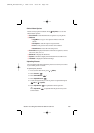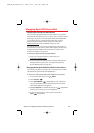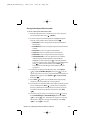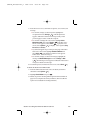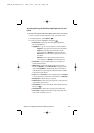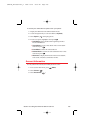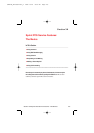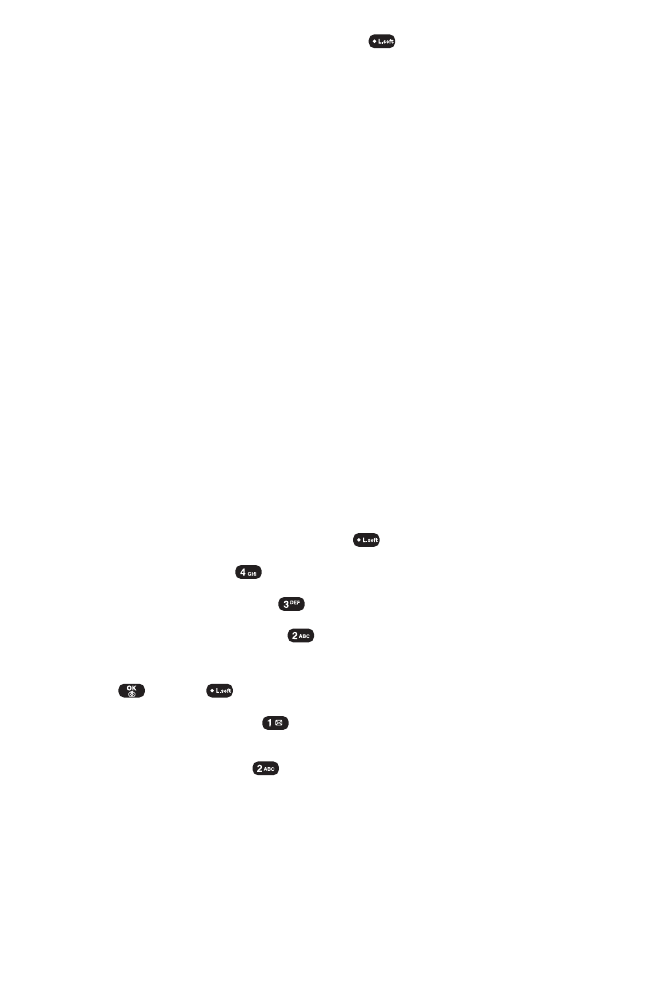
Online Album Options
You have many options available. Press (Options) to access the
online Album options:
ⅷ
Save to Phone to download the selected picture to your phone.
ⅷ
Edit/Erase
Ⅲ
Copy/Move to copy or move pictures files to a selected
album.
Ⅲ
Edit Caption to edit the caption of a picture file.
Ⅲ
Erase to erase pictures saved in the current album.
Ⅲ
Rotate Picture to rotate the selected picture.
ⅷ
Picture Info to display information on the selected picture, such as
title, time, date, size,etc.
ⅷ
Album List to display the album list.
ⅷ
Expand to switch the display from thumbnail view to full-screen.
ⅷ
Thumbnail to display the thumbnail image.
Uploading Pictures
You can quickly and easily upload the pictures stored in your camera
to your online picture account.
To upload your pictures:
1. To access the main menu, press (Menu).
2. Select Pictures ().
3. Select Online Albums ().
4. Select Upload Pictures ().
5. Use the Navigation Key to select a picture to upload then press
(OK)or (Upload).
6. Select Upload This ( ) to upload the selected picture.
- or -
Select Upload All ( ) to upload all of the pictures in your In
Camera folder.
Section 2J: Using Your Phone’s Built-in Camera 100
SPRINT_TX115C041021_A 2004.10.25 8:59 PM Page 100