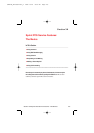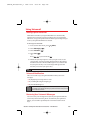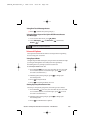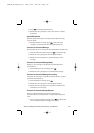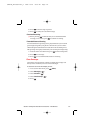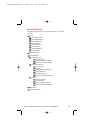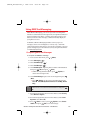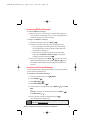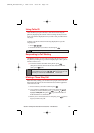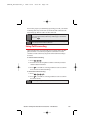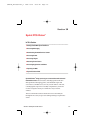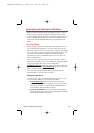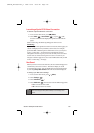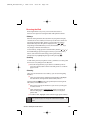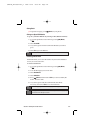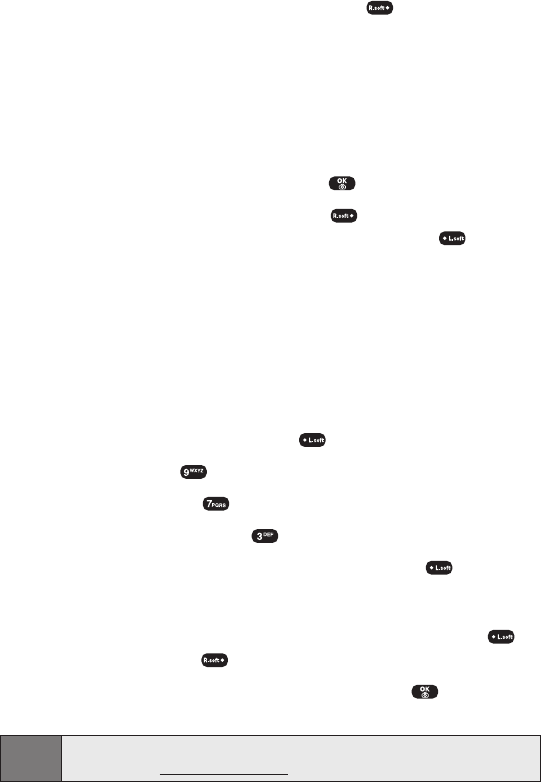
Section 3A: Sprint PCS Service Features – The Basics 114
Accessing SMS Text Messages
To read an SMS Text message:
ᮣ
When you receive a text message, it will automatically appear
on your phone’s main display screen. Use the Navigation Key to
scroll down and view the entire message.
To reply to an SMS Text message:
1. While the message is open, select Reply ().
2. Compose your reply or use the pre-set messages or icons.
Ⅲ
To type a message, use your keypad to enter your message.
Use the right softkey to select a character input mode. (See
“Entering Text”on page 23.)
Ⅲ
To use a pre-set message or an emoticon, press the right
softkey, select Emoticon or Pre-set, highlight your desired
message or emoticon, then press .
3. Review your reply then press Send ( ).(You may also select
additional messaging options by pressing Options [ ] to set
the callback number and/or the message priority [Normal or
Urgent].)
Using Canned (Pre-set) Messages
Pre-set messages make sending text messages to your friends, family,
and co-workers easier than ever.
To add and/or edit Pre-Set Messages:
1. To access the main menu, press (Menu).
2. Select Settings ().
3. Select
Messaging
().
4. Select
Pre-set Messages
().
5. From the Pre-set messages menu, select Options ( ) then Add
New.
- or -
Highlight a message you wish to edit then select Options ()
then Edit or Erase ().
6. Enter your new message or changes then press .
(See “Entering Text”on page 23.)
Note:
You may also add or edit Canned (Pre-set) Messages in the “My Online
Tools” area at www.sprintpcs.com.
SPRINT_TX115C041021_A 2004.10.25 8:59 PM Page 114