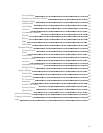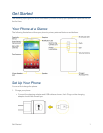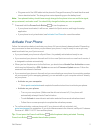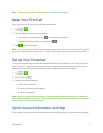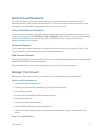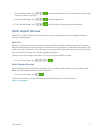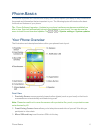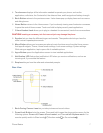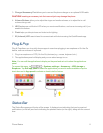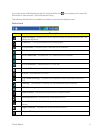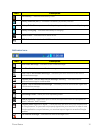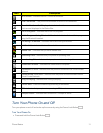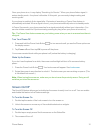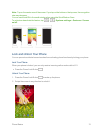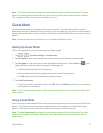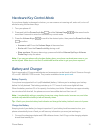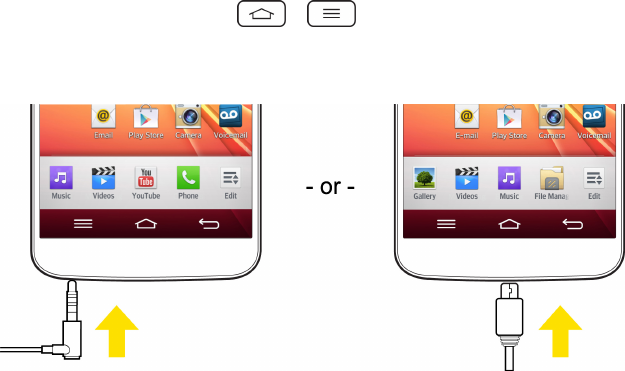
Phone Basics 8
3. Charger/Accessory PortallowsyoutoconnectthephonechargeroranoptionalUSBcable.
CAUTION!Insertinganaccessoryintotheincorrectjackmaydamagethephone.
4. Volume Buttons allowyoutoadjusttheringerandmediavolumes,ortoadjustthein-call
volumeduringacall.
5. LEDflashesrearnotificationLEDwhenyoureceivenotifications,suchasanincomingcall,ifyou
enablethisfeature.
6. Flashhelpsyoutakepicturesandvideoindimlighting.
7. IR (Infrared) LEDusesinfraredtocommunicatewithdevicesusingtheQuickRemoteapp.
Plug & Pop
Plug&PopallowsyoutoquicklychooseappstousewhenplugginginanearphoneorOn-the-Go
device,suchasamouseorkeyboard.
1. PluginanearphoneorOTG(On-the-Go)devices(e.g.,mouse,keyboard,etc.).
2. Theapplicationspanelwilldisplayandyoucanselectanapptorun.
Note: Youcanedittheapplicationstodisplayonthepanelandsetnottoshowtheapplications
panel.
Toaccessthismenu,tap > >Systems settings>Accessory>USB storageor
Earphone.TapEdit app paneltoselecttheapplicationsyouwanttomakeavailableortapthe
checkboxnexttoApp paneltoactivateordeactivatethefeature.
Status Bar
TheStatusBarappearsatthetopofthescreen.Itdisplaysiconsindicatingthatyou’vereceived
notifications(ontheleft)andiconsindicatingthephone’sstatus(ontheright),alongwiththecurrent
time.