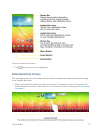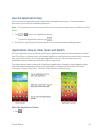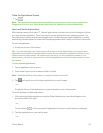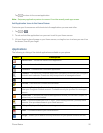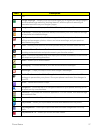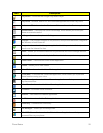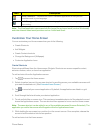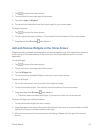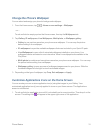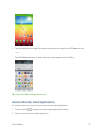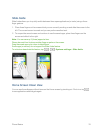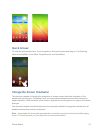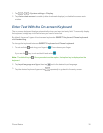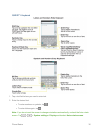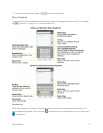Phone Basics 30
1.
Tap toaccesstheHomescreen.
2. Touchandholdonanemptyareaofthescreen.
3. TapeitherAppsorWidgets.
4. TouchandholdaselectionfromthelistanddragittoyourHomescreen.
Todeleteashortcut:
1.
Tap toaccesstheHomescreen.
2. Touchandholdthedesiredshortcut.Thisunlocksitfromitslocationonthecurrentscreen.
3.
DragtheiconoverRemove andreleaseit.
Add and Remove Widgets on the Home Screen
Widgetsareself-containedapplicationsthatcanbeaccessedthroughyourApplicationsscreenor
ontheHomeorExtendedscreens.Unlikeashortcut,thisWidgetappearsasanon-screen
application.
ToaddaWidget:
1.
Tap toaccesstheHomescreen.
2. Touchandholdonanemptyareaofthescreen.
3. TaptheWidgetstab.
4. TouchandholdanavailableWidgetanddragittoyourcurrentscreen.
ToremoveaWidget:
1. GototheHomescreencanvasonwhichthewidgetislocated.
2. Touchandholdthewidget.Thisunlocksitfromitslocationonthecurrentscreen.
3.
DragthewidgetoverRemove andreleaseit.
l ThisactiondoesnotdeletetheWidget.Itjustremovesitfromthecurrentcanvas.
ToplaceaWidgetontoadifferentscreen:
1. Touchandholdthewidgetyouwanttomove.
2. Dragthewidgettotheedgeofthescreen(theleftsideifmovingtoascreenlocatedontheleft,
rightsideifmovingtoascreenlocatedontheright).
3. Afteraboutonesecond,thecurrentscreenwillchange.Repeatuntilyougettothedesired
screen.