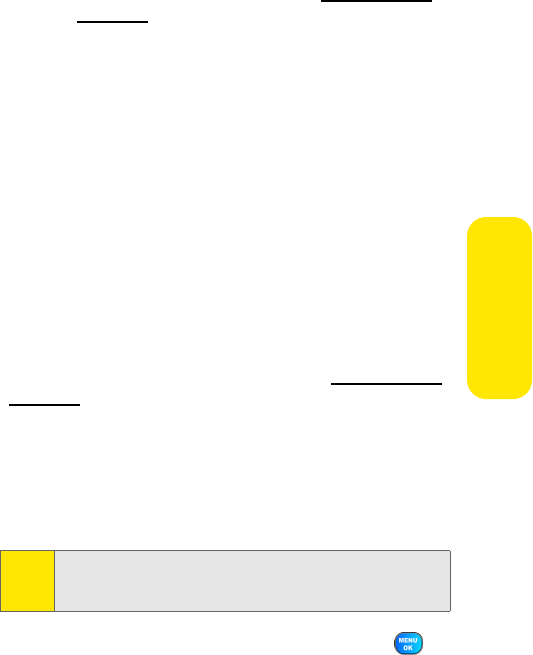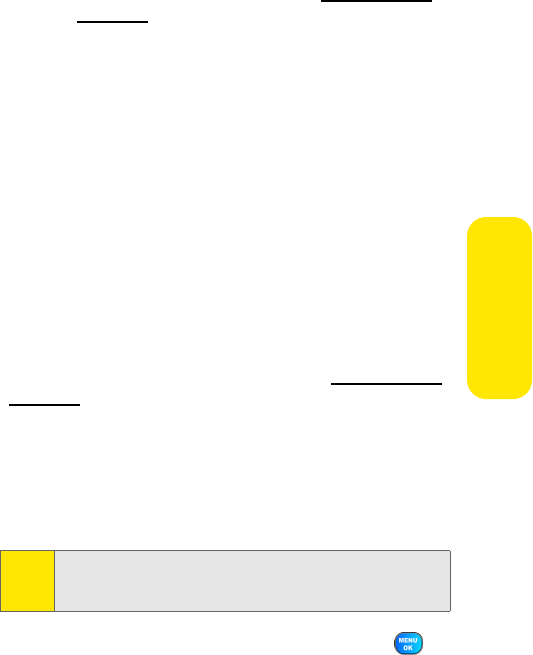
Section 2J: Using the Built-in Camera 127
Camera
Ⅲ Upload to upload the picture you just took to the
Sprint PCS Picture Mail Web site (
www.sprint.com/
picturemail). Depending on your settings, you may be
prompted to accept a Sprint PCS Vision connection.
Ⅲ Assign to assign the picture as a Screen Saver.
Ⅲ Erase to delete the picture you just took.
Ⅲ Order Prints to order a printed picture of the image
saved in your phone or memory card.
Ⅲ Post to Service allows you to post your image to an
online third party service.
Ⅲ Camera Mode to return to the camera to take
additional pictures.
Creating Your Sprint PCS Picture Mail Password
The first time you use any of the picture management
options involving the Sprint PCS Picture Mail Web site, you
will need to establish a Sprint PCS Picture Mail password
through your phone. This password will also allow you to sign
in to the Sprint PCS Picture Mail Web site at
www.sprint.com/
picturemail to access and manage your uploaded pictures and
albums.
To create your Sprint PCS Picture Mail password:
1. Select Menu > Pictures
>
My Albums >
Online Albums
.
(You will be prompted to create a Sprint PCS Picture Mail
password.)
2. Enter a four- to eight-digit password and press
.
(You will be prompted to confirm your password.)
3. Please wait while the system creates your account.
Note:
If your Sprint PCS Service Plan does not include Sprint PCS
Picture Mail, you will first be prompted to subscribe to the
service for an additional monthly charge.