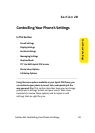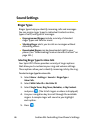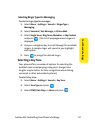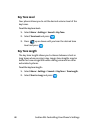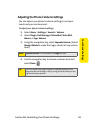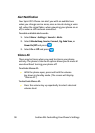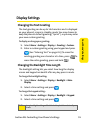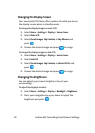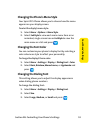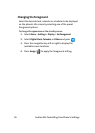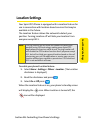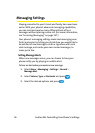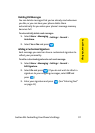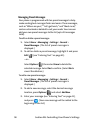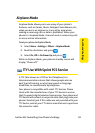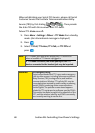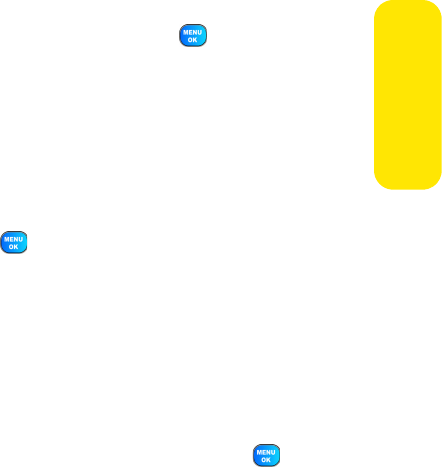
Section 2B: Controlling Your Phone’s Settings 53
Your Phone’s Settings
Changing the Phone’s Menu Style
Your Sprint PCS Phone allows you to choose how the menu
appears on your display screen.
To select the display’s menu style:
1. Select Menu > Options
>
Menu Style.
2. Select 3x4 Style to view each main menu item as an
animated, single screen icon or List Style to view the
main menu as a list and press .
Changing the Font Color
You can customize your phone’s display font by selecting a
color scheme or style to reflect your personality.
To change the display’s theme color:
1. Select Menu > Settings > Display > Dialing Font
> Color.
2. Select Basic, Rainbow, Monochrome, or Hyphenate and
press .
Changing the Dialing Font
This setting allows you to adjust the display appearance
when dialing phone numbers.
To change the dialing font:
1. Select Menu > Settings
>
Display
>
Dialing Font
.
2. Select Size.
3. Select Large, Medium, or Small and press
.