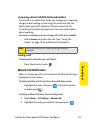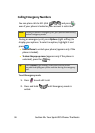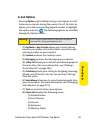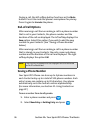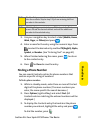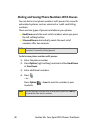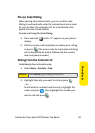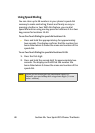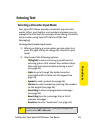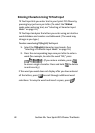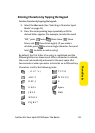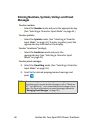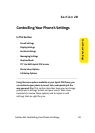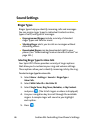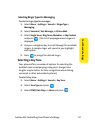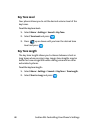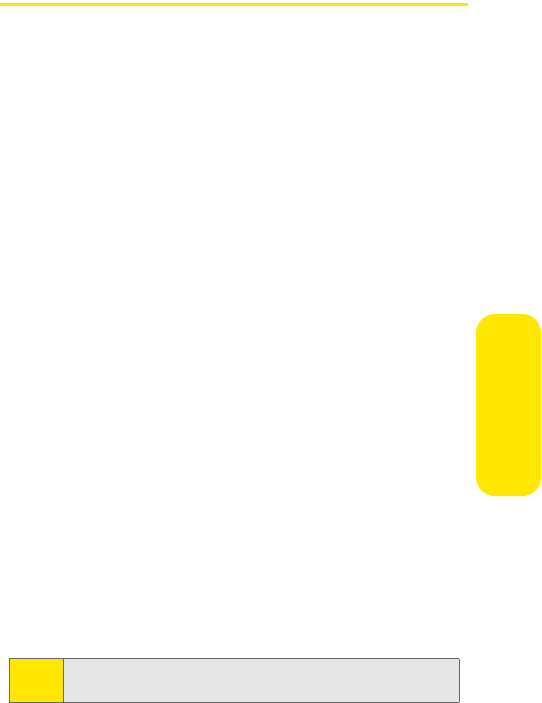
Section 2A: Your Sprint PCS Phone: The Basics 41
Phone Basics
Entering Text
Selecting a Character Input Mode
Your Sprint PCS Phone provides convenient ways to enter
words, letters, punctuation, and numbers whenever you are
prompted to enter text (for example, when adding a Contacts
entry or when using Sprint PCS Mail and SMS Text
Messaging).
To change the character input mode:
1. When you display a screen where you can enter text,
press the right softkey to change the character input
mode.
2. Select one of the following options:
Ⅲ T9(English) to enter text using a predictive text
entering system that reduces the number of keys
that need to be pressed while entering a word
(see page 42).
Ⅲ Alpha to cycle through the alpha characters
associated with the letters on the keypad (see
page 43).
Ⅲ Symbol to enter symbols (see page 44).
Ⅲ Number to enter numbers by pressing the numbers
on the keypad (see page 44).
Ⅲ Preset Msg to enter preprogrammed messages
(see page 44).
Ⅲ Recent Msg to enter a message from a list of
previous messages.
Ⅲ Emoticons to enter “emoticons” (see page 44).
Tip:
When entering text, press the * (Shift) key to change letter
capitalization (ABC > Abc > abc).