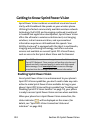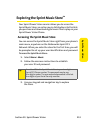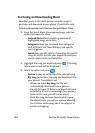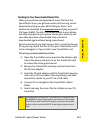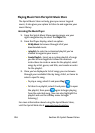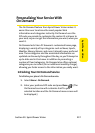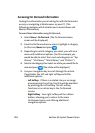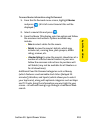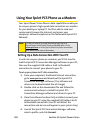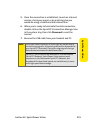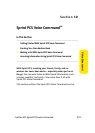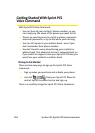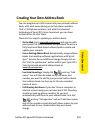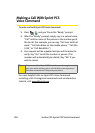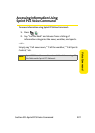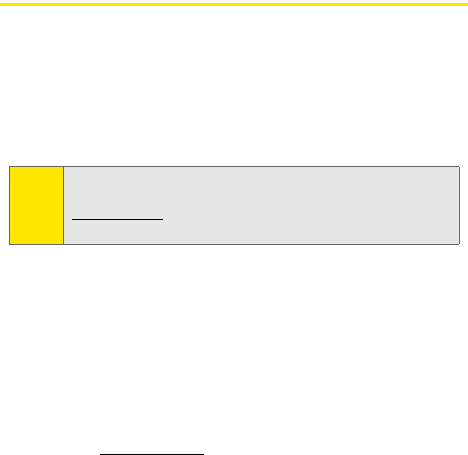
220 Section 3C: Sprint Power Vision
Using Your Sprint PCS Phone as a Modem
Your Sprint Power Vision Phone's data capabilities enable you
to use your phone's high-speed data connection as a modem
for your desktop or laptop PC. You'll be able to send and
receive email, browse the Internet, and access your
company's network anywhere on the Nationwide Sprint PCS
Network.
Setting Up a Data Connection With Your PC
In order to use your phone as a modem, you’ll first need to
load the Sprint PCS Connection Manager software on your PC,
then use the supplied USB cable or built-in Bluetooth
connection to connect your phone to your PC.
To set up your phone-to-PC data connection:
1. From your computer’s traditional Internet connection,
go to
www.sprint.com and download the Sprint PCS
Connection Manager software. (The software and
drivers can be downloaded free of charge.)
2. Double-click on the downloaded file and follow the
onscreen instructions to install the Sprint PCS
Connection Manager software and drivers to your PC.
3. Once the software has been fully installed, connect your
phone to your PC using the supplied USB cable or built-
in Bluetooth connection. (Your PC will detect the
connection and an icon will appear in your system tray.)
4. Launch the Sprint PCS Connection Manager software,
select a profile, and click Connect.
Note:
To use this service, you are required to sign up on a
Sprint Power Vision with Phone as Modem plan. Go to
www.sprint.com or visit a Sprint Store for phone as modem
plan details and more information.