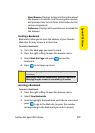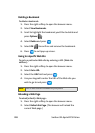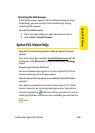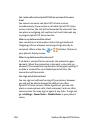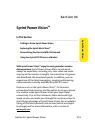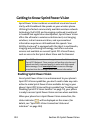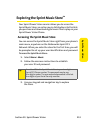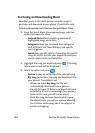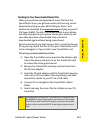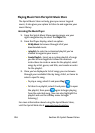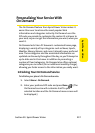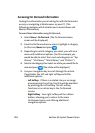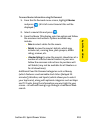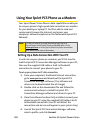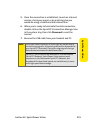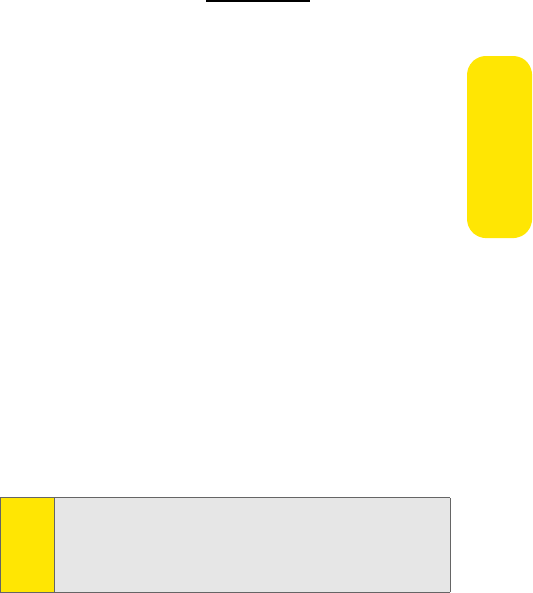
Section 3C: Sprint Power Vision 215
Sprint Power Vision
Backing Up Your Downloaded Music Files
When you purchase and download a music file from the
Sprint Music Store, you get two versions of the song: one to
download and play on your A920 (file type: AAC+), and
another to download from
www.sprint.com and play on your PC
(file type: WMA). The AAC+ files downloaded to your phone
can only be played on your phone and on your account, and
once they have been downloaded, they cannot be
downloaded again without being repurchased.
Sprint recommends you back up your AAC+ music files to your
PC so you may access the files in case your TransFLASH card is
lost or damaged, or if you install a new TransFLASH card.
To back up your downloaded music files:
1. Open the TransFLASH access panel on the bottom right
side of the phone and press in on the TransFLASH card
to release the locking mechanism.
2. Remove the TransFLASH memory card and insert into
the SD card adapter.
3. Insert the SD card adapter with the TransFLASH memory
card into an SD card reader (sold separately), and then
connect the reader to your PC via a USB cable.
4. Use your PC to navigate to the TransFLASH’s Music
folder.
5. Select and copy the music files to a folder on your PC’s
hard drive.
Note:
Although you can store AAC+ files on your PC, they will only
be playable on your phone and on your account. If you copy
the files to a new TransFLASH card, you will need to create a
folder on the card called MUSIC to be able to play the music
files.