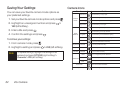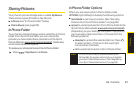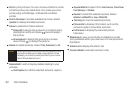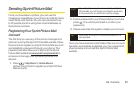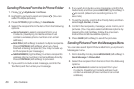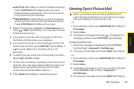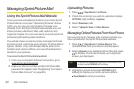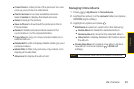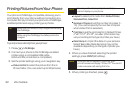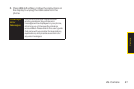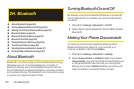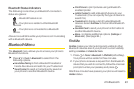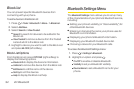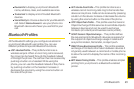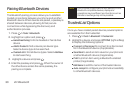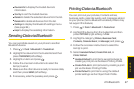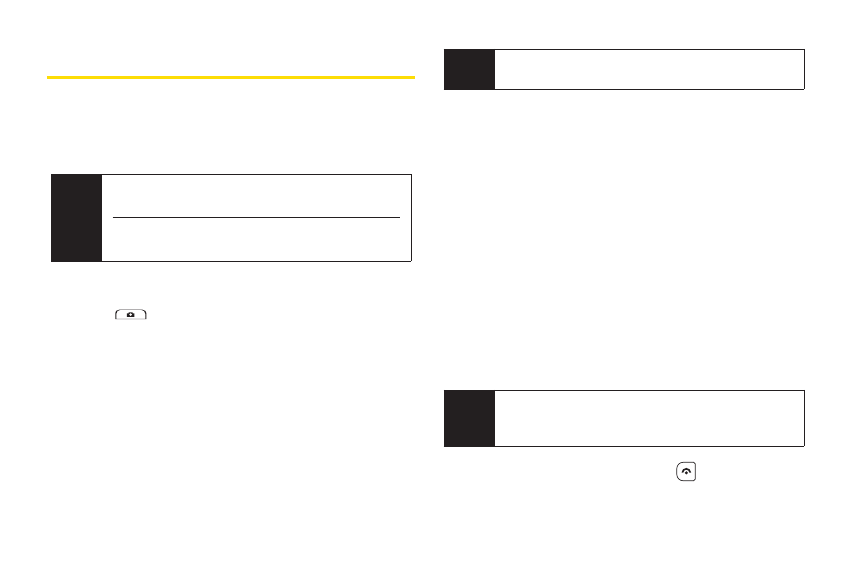
90 2G. Camera
Printing Pictures From Your Phone
Yourphone is PictBridge-compatible, allowing you to
print directly from yourphone without connecting to a
computer. Simply connect yourphone to a PictBridge-
enabled printerand enjoy printing yourphotos.
To print pictures directly from yourphone:
1. Press > PictBridge.
2. Connect yourphone to the PictBridge-enabled
printerusing a compatible USB cable.
(Wait until the connection is completed.)
3. Set the printersettings using your navigation key.
Ⅲ
Picture to Print to select the picture from the In
Phone folder. (You can select up to 99 pictures.)
Ⅲ
Layout to select print mode from Default Printer,
Standard Print, Index Print.
Ⅲ
Numberof Copies to set the numberof copies (1-
10). (You cannot specify the numberof copies
when Index Print is selected.)
Ⅲ
Print Size to set the print size from Default Printer,
4"x6", 5"x7", 8"x10", orLetter. (Print sizes may
vary according to the type of printeryou have.)
Ⅲ
Date Stamp to imprint the date on yourpictures.
Select Yes orNo. (Date stamping may not be
available depending on the type of printeryou
have.)
4. When you have finished selecting the printer
settings, press PRINT(left softkey).
5. When printing is finished, press .
Note
While you are connected to the printer, your
phone’sscreen will display “Phone Off.”You cannot
make orreceive calls during this time.
Note
You may not be able to print pictures that you
cannot display on yourphone.
Tip
Makesure yourbattery is fully charged before using
the PictBridge.
While using the PictBridge, the battery cannot be
charged.