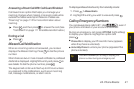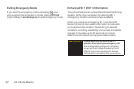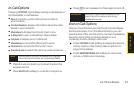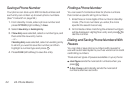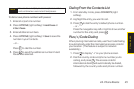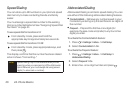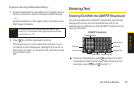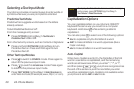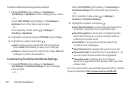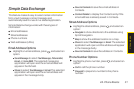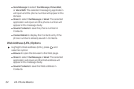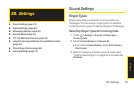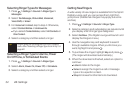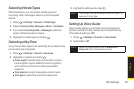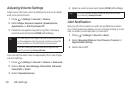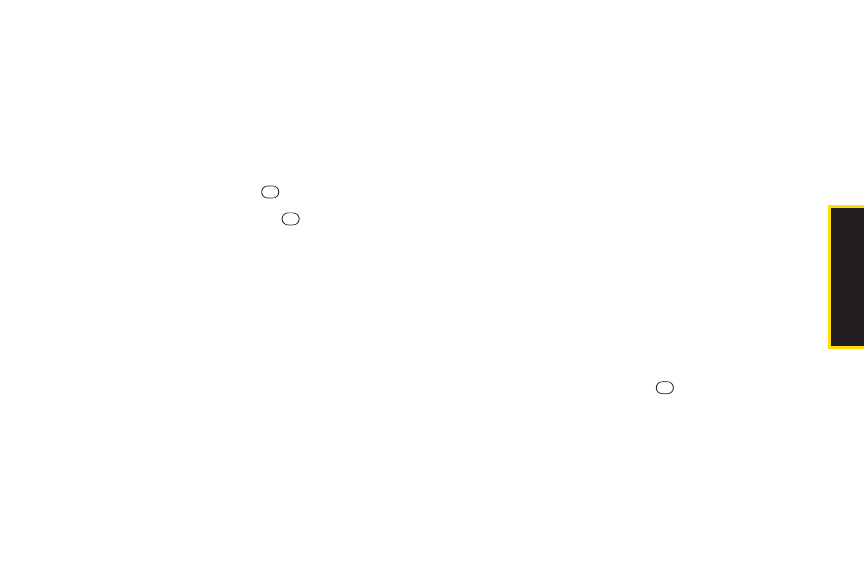
2A. Phone Basics 29
Text Entry Settings
1. Press OPTIONS (right softkey) > Text Mode >
Text Settings on the message entry screen.
–or–
Press TEXT MODE (right softkey)> Text Settings from
othertext input screens.
–or–
From standby mode, press > Settings > Text Entry.
2. Highlight an option and press .
Ⅲ
Auto-Capital to turn auto-capitalization on oroff.
(See “Auto-Capital”on page 28.)
Ⅲ
Auto-Space to turn auto-spacing on oroff while
Predictive Text is on.
Ⅲ
My Words to add words to oredit words in the
Predictive Text database (see next section).
Ⅲ
Predictive Settings to customize the Predictive Text
settings (see page 30).
Ⅲ
Default Input Mode to select the initial entry mode. If
Retain Mode is selected, the previous input mode
is retained when you open the text input screen.
Ⅲ
Add Word to add words to the database while in
Predictive Text mode (see next section).
Ⅲ
Auto-Substitution to replace abbreviated words or
phrases with full-text equivalents that are stored in
the phone oradded by you (appears in Settings >
Text Entry menu only).
Ⅲ
Auto-Complete to finish commonly occurring
words after several letters have been entered.
Ⅲ
Help to view the Predictive Text instructions.
Adding a Word to the Predictive Text Database
If a word you want to enteris not displayed as an option
when using PredictiveText mode, add it to the database.
1. Press OPTIONS (right softkey) >Text Mode >
Text Settings > Add Word on the message entry screen
.
–or–
Press TEXT MODE (right softkey)> Text Settings >
Add Word from othertext input screens.
–or–
From standby mode, press > Settings >
Text Entry > Add Word.
2. Enteraword and press SAVE (left softkey). The word
will appearas an option the next time you scroll
through options during Predictive Text input.
Phone Basics