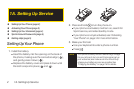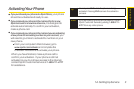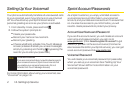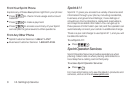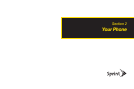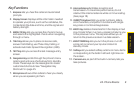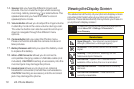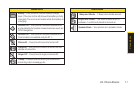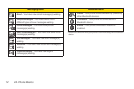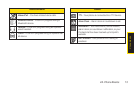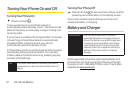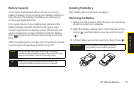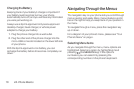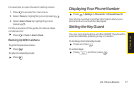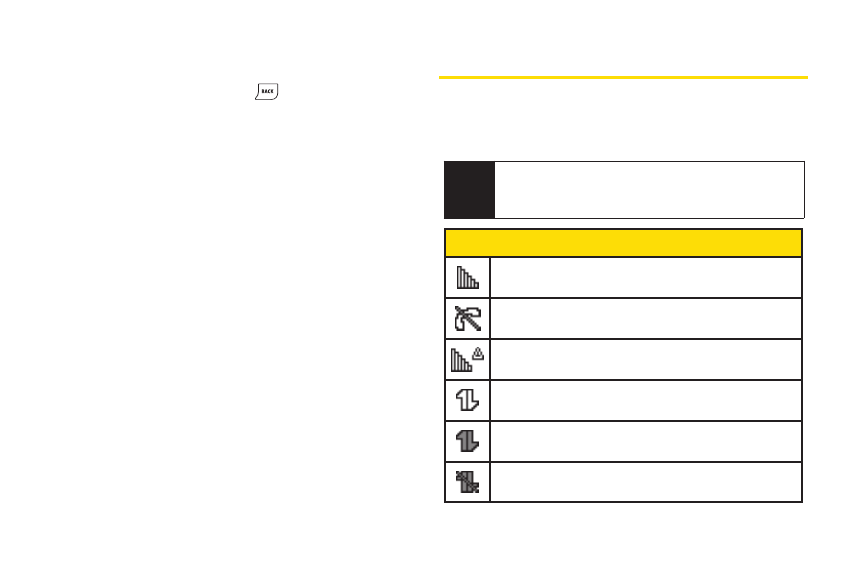
10 2A. Phone Basics
14. Speaker lets you hearthe different ringers and
sounds. You can mute the ringerwhen receiving
incoming calls by pressing orside buttons. The
speakeralso lets you hearthe caller’s voice in
speakerphone mode.
15. Volume Button allows you to adjust the ringervolume
in standby mode orthe voice volume during a call.
The volume button can also be used to scroll up or
down to navigate through the different menu
options.
16. Camera Button lets you open the Photos menu.
Press and hold to activate the camera mode and
take pictures.
17. Battery Release Latch lets you open the battery cover
to replace the battery.
18. Micro-USB Connector allows you to connect a
compatible charging cable orUSB data cable (not
included). CAUTION! Inserting an accessory into the
incorrect jack may damage the phone.
19. Headset Jack allows you to plug in an optional
headset forconvenient, hands-free conversations.
CAUTION! Inserting an accessory into the incorrect
jack may damage the phone.
Viewing the Display Screen
The status barat the top of yourphone’s display screen
provides information about yourphone’s status and
options. These tables identify the symbols you’ll see on
yourphone’s display screen:
Service Icons
Signal Strength –Yourphone’s current signal
strength. (More bars = strongersignal.)
No Service –Yourphone cannot find a usable
signal.
Roaming –Yourphone is “roaming”off the
Nationwide Sprint Network.
Data Service – Sprint 1xRTTdata service is
available. When active, the icon is animated.
Data Service Dormant – Data service is currently
dormant.
Data Service Unavailable – Data Service is
currently unavailable.
Tip
To view a list ofyour phone’s icons and descriptions,
press
Menu/OK
>Settings > Phone Info >
Icon Glossary
.