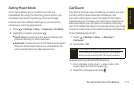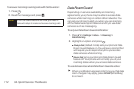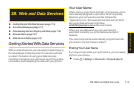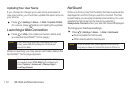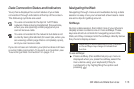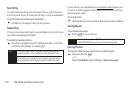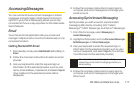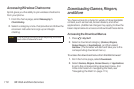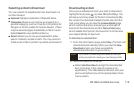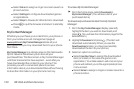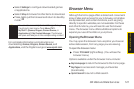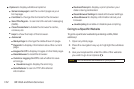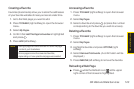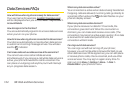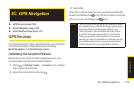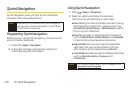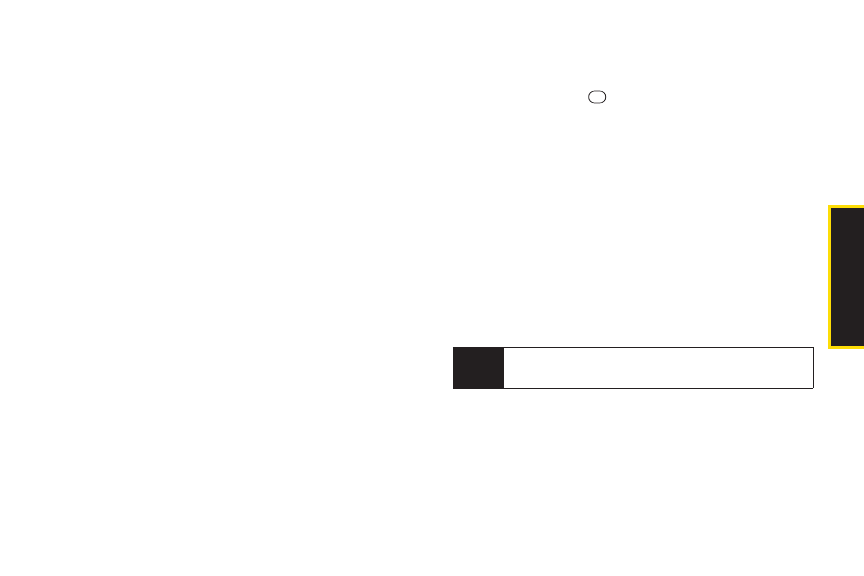
3B: Web and Data Services 119
Selecting an Item to Download
You can search foravailable items to download in a
numberof ways:
ⅷ
Featured displays a selection of featured items.
ⅷ
Categories allows you to narrow yoursearch to a
general category, such as Country orPop/Rock for
Ringers orForthe Ladies forScreen Savers. (There
may be several pages of available content in a list.
Select Next 9 to view additional items.)
ⅷ
Search allows you to use yourkeyboard to enter
search criteria to locate an item. You may enteran
entire word ortitle orperform a partial-word search.
Downloading an Item
Once you’ve selected an item you wish to download,
highlight it and press , orpress OK (left softkey). You
will see a summary page forthe item including its title,
the vendor, the download details, the file size, and the
cost. Links allow you to view the License Detailspage,
which outlines the price, license type, and length of
license forthe download, and the Terms of Use page,
which details the Premium Services Terms of Use and
yourresponsibility forpayment.
To download a selected item:
1. From the information page, select Buy. (The item will
download automatically. When you see the New
Download screen you have successfully
downloaded the item to yourphone.)
2. Select an option to continue:
Ⅲ
Select Use/Run/View to assign the downloaded
item (orto start, in the case of a game oran
application).Yourdata session will end, and your
phone will redirect you to the appropriate phone
menu screen.
Note
If you have not previously purchased an item, you
will be prompted to create your purchasing profile.
Web andData Services