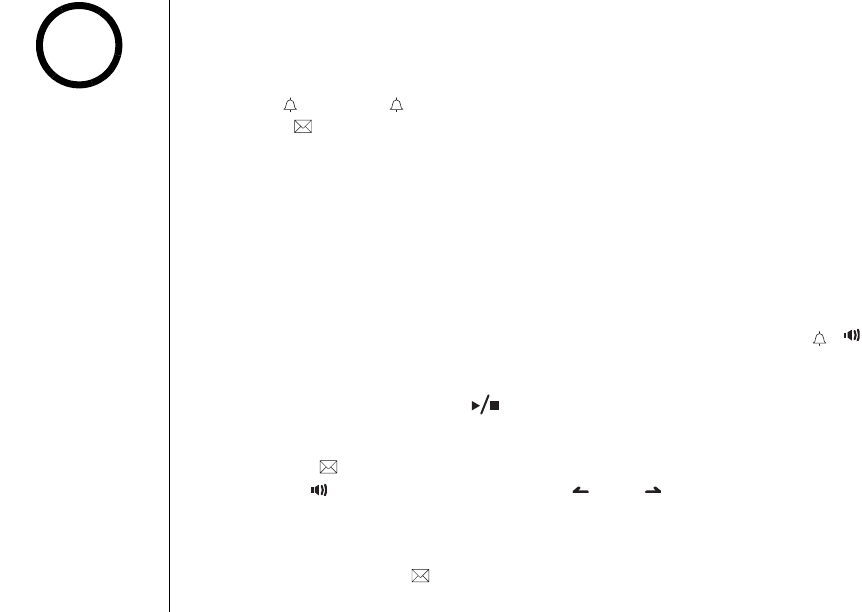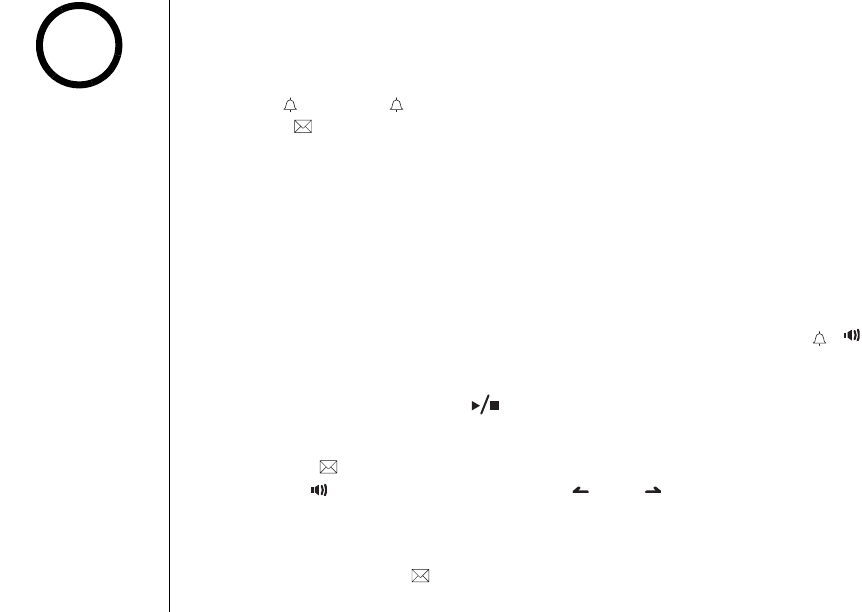
[57] THE INTEGRATED TELEPHONE ANSWERING DEVICE
www.uniden.com
Recording a conversation
You can record a conversation from the handset (more than two seconds and less
than ten minutes).
1) During a conversation, press menu/clear.
2) Press /vol/
∧ or /vol/∨ to select
Call Record
, and then press
select/ /audio tone.
Recording a Call
appears on the display.
A confirmation tone that can be heard by both parties sounds during recording.
To stop recording repeat above step again,
Stop Recording
appears.
Screening a call
From the base
To screen an incoming call, use the following steps:
After the answering system answers, the base speaker will let you hear the calls as
the machine records the message. To adjust the volume, press volume/ / . If
you set the answering system to off, you cannot screen a call.
To mute the Call Screen, press .
From the handset
Press select/ /audio tone when the system is answering. To answer the call, press
talk/flash, or any number key,
*
/tone/ ,or #/ (when AutoTalk is set to on).
The answering system will disconnect automatically.
Note:
If you press the select/ /audio tone while another handset is screening a call,
you will hear a beep and you can not screen a call.
•If the recording
memory is full,
Unavailable
appears
in the display. You can
not record a
conversation until you
clear some messages
from the memory.
•Every state has
different regulations
governing the
recording of
conversations over the
telephone. Make sure
to check your local,
state and federal laws
before using this
product to record any
telephone
conversation in order
to determine that your
use is in compliance
with such laws or
guidelines.
•You can not record
intercom
conversations.
•To activate this
feature, you must turn
the Call Screen feature
on. See “Setting the
Call Screen“ on
page 51.
note
THE INTEGRATED TELEPHONE
ANSWERING DEVICE
UP720.book Page 57 Tuesday, July 6, 2004 10:55 AM