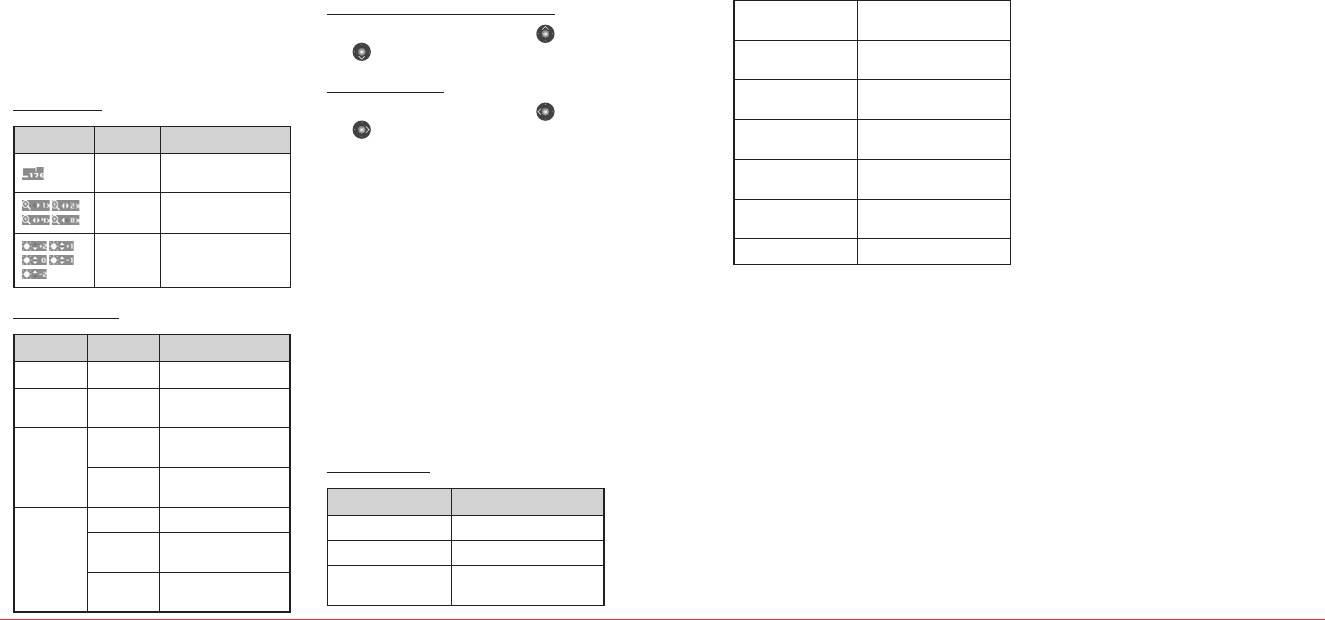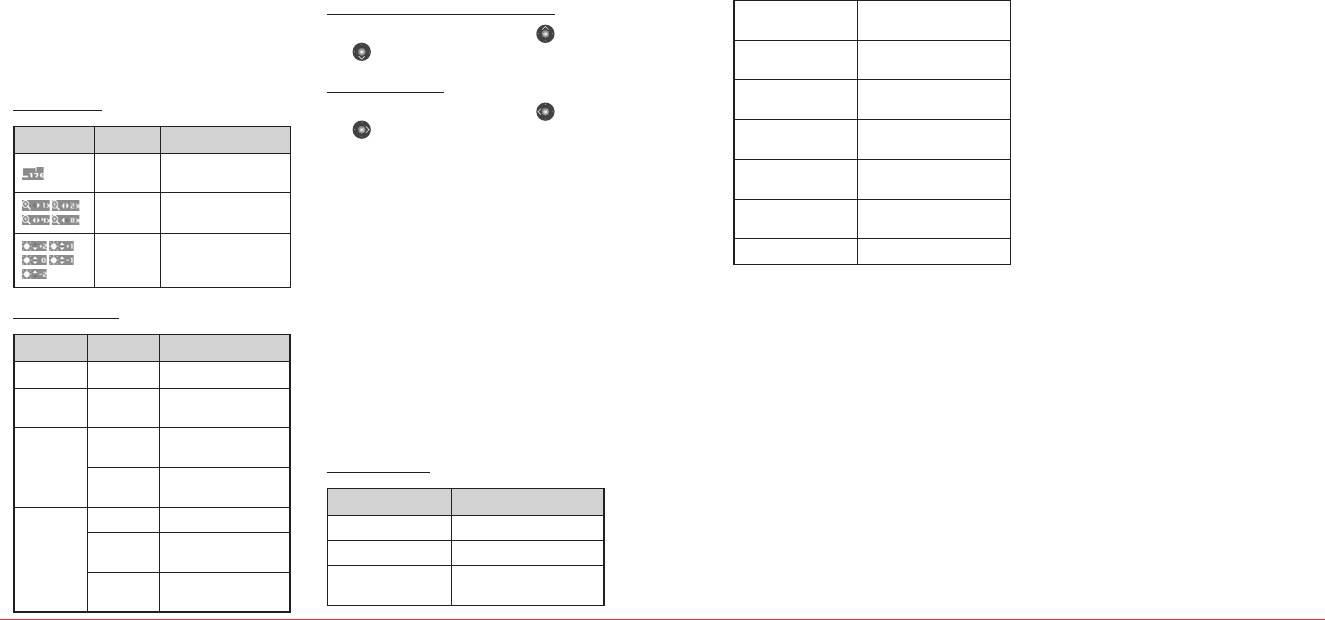
36 Multimedia Multimedia 37
To set video camera settings
1.
In standby mode, press Menu > Pictures &
Videos > Take a video.
2.
Press Options before you take a video.
Icons for video
Icon Menu Options
Resolution
Display video resolution
176x144
Zoom 1x, 2x, 4x, 8x
Brightness +2, +1 0 -1, -2
Settings for video
Menu Sub Menu Options
Take pic To switch camera mode.
Self timer
Off, 5 seconds,
10 seconds, 15 seconds
Image
controls
White
balance
Auto, Sunny, Cloudy,
Tungsten, Fluorescent
Color effect
Normal, Gray, Sepia,
Negative
Settings
Quality High, Medium, Low
Cue sound
Default, “Action” /“Cut”,
“Ready” /“Stop”
Mute/
Unmute
To set mute On/Off
To increase or decrease the brightness
1.
Scroll using the Navigation Keys
[ ] or
[ ].
To zoom in and out
1.
Scroll using the Navigation Keys
[ ] or
[ ].
To take a video
1.
In standby mode, press Menu > Pictures &
Videos > Take a video.
2.
Focus on the object > Record.
Note:
Your video will be saved automatically to My Stuff > My
videos > All videos or Menu > Pictures & Videos > My
videos.
To view the recorded video
1.
In standby mode, press Menu > Pictures &
Videos > My videos.
2.
Select the video clip > Play.
3.
To view more options > Options.
My videos option
Functions Process
To send video message Options > Send
To delete the video clip Options > Erase
To set the video
standby screen
Options > Assign > Wallpaper
To set the video
screensaver
Options > Assign >
Screensaver
To move the video clip
to the microSD card
Options > Move to card
To record a new
video clip
Options > Take video
To rename the video
clip
Options > Rename
To lock/unlock the
video clip
Options > Lock/Unlock
To view the
information
Options > File info
To delete all video clips Options > Erase all
To send videos using multimedia message
1.
In standby mode, press Menu > Pictures &
Videos > Send video msg.
2.
Write the message > Send.
H
PICTURES AND IMAGE ALBUM
You can view, assign or delete the saved pictures or move
them to external memory or to phone. The supported
formats are JPEG, GIF, BMP and PNG.
To view the downloaded or saved image
and pictures
1.
In standby mode, press Menu > My Stuff > My
graphics > My pictures.
2.
Select the picture > View.
To set as wallpaper in the display
1.
In standby mode, press Menu > My Stuff > My
graphics > Wallpapers.
2.
Select a picture > Assign.
3.
Choose Wallpaper or Screensaver > Select.
To set as screensaver in the display
1.
In standby mode, press Menu > My Stuff > My
graphics > Screensavers.
2.
Select a picture > Assign.
3.
Choose Wallpaper or Screensaver > Select.
H
VIDEO ALBUM
You can play or delete the saved videos or move them to
external memory or to phone.
To play the downloaded or saved video clip
1.
In standby mode, press Menu > My Stuff >
My videos
.
2.
Select All videos > Select the video > Play.
To move videos to external memory
1.
In standby mode, press Menu > My Stuff >
My videos
.
2.
Select All videos > Select the video > Options >
Move to card > Yes
.
080814_CDM8964_IM_EN.indd 36-37 2008.8.14 2:24:46 PM