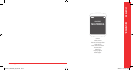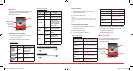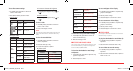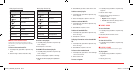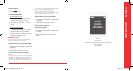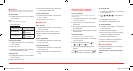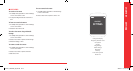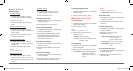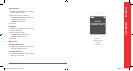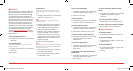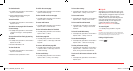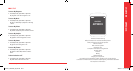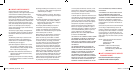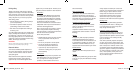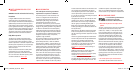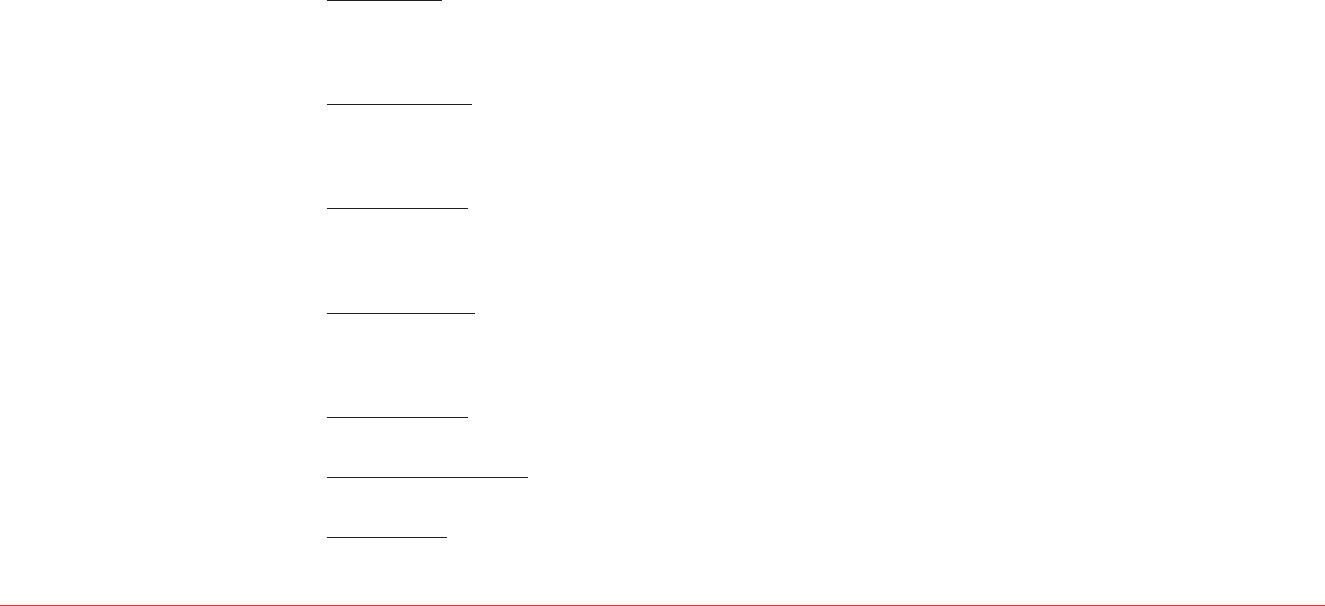
Settings 49
H
MSG SETTINGS
In standby mode, press Menu > Tools & Settings >
Msg settings
.
For Msg settings, see page 30.
H
GAME SETTINGS
In standby mode, press Menu > Tools & Settings >
Game settings
.
For Game settings, see page 40.
H
BLUETOOTH
In standby mode, press Menu > Tools & Settings >
Bluetooth.
For Bluetooth, see page 52.
H
MEMORY
Save options
1.
In standby mode, press Menu > Tools & Settings
> Memory > Save options.
2.
Select Pictures or Videos > Select.
3.
Select Internal memory or External memory >
Select.
Internal memory
1.
In standby mode, press Menu > Tools & Settings
> Memory > Internal memory.
2.
View the Internal memory information. > Done.
External memory
1.
In standby mode, press Menu > Tools & Settings
> Memory > External memory.
2.
View the External memory information. >
Done.
H
TO SET OTHER OPTIONS
Language
1.
In standby mode, press Menu > Tools & Settings
> Others > Language.
2.
Select English or Español > Select.
Airplane mode
1.
In standby mode, press Menu > Tools & Settings
> Others > Airplane mode.
2.
Select On or Off > Select.
TTY mode
1.
In standby mode, press Menu > Tools & Settings
> Others > TTY mode.
2.
Select Enable TTY or Disable TTY > Select.
Location
1.
In standby mode, press Menu > Tools & Settings
> Others > Location.
2.
Select E911 only or Location on > Select.
48 Settings
To set the key tone
1.
In standby mode, press Menu > Tools & Settings
> Sounds > Key tone.
2.
Select Silence All, Level 1 ~ Level 5 > Select.
To set the dial sound
1.
In standby mode, press Menu > Tools & Settings
> Sounds > Dial sound.
2.
Select DTMF or Instrument > Select.
To set the slide tone
1.
In standby mode, press Menu > Tools & Settings
> Sounds > Slide tone.
2.
Select On or Off > Select.
H
CALL OPTIONS
In standby mode, press Menu > Tools & Settings >
Call options
.
For Call Options, see page 19.
H
SECURITY
To access security menus
1.
In standby mode, press Menu > Tools & Settings
> Security.
2.
Enter your password.
Note:
The default lock code will be the last 4 digits of your
phone number.
To lock your phone
1.
Press Lock phone.
2.
Select Lock now, Lock on power on or Unlock
> Select.
To change the password
1.
Press Change lock code.
2.
Enter New code > Enter again Confirm code
> Save.
To edit special numbers
1.
Press Special numbers.
2.
Select an existing special number. > Edit >
Edit the special phone number.
> Save.
To erase special numbers
1.
Press Special numbers.
2.
Select an existing special number. > Erase
> Yes.
To erase all contact lists
1.
Press Erase contacts > Yes.
To erase all downloaded contents
1.
Press Erase downloads > Yes.
To reset your phone
1.
Press Reset phone > Yes.
080814_CDM8964_IM_EN.indd 48-49 2008.8.14 2:24:56 PM