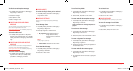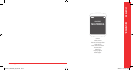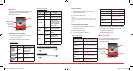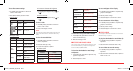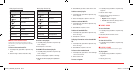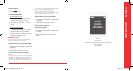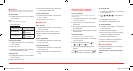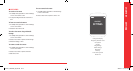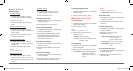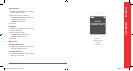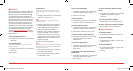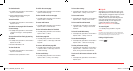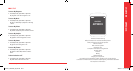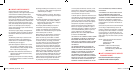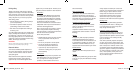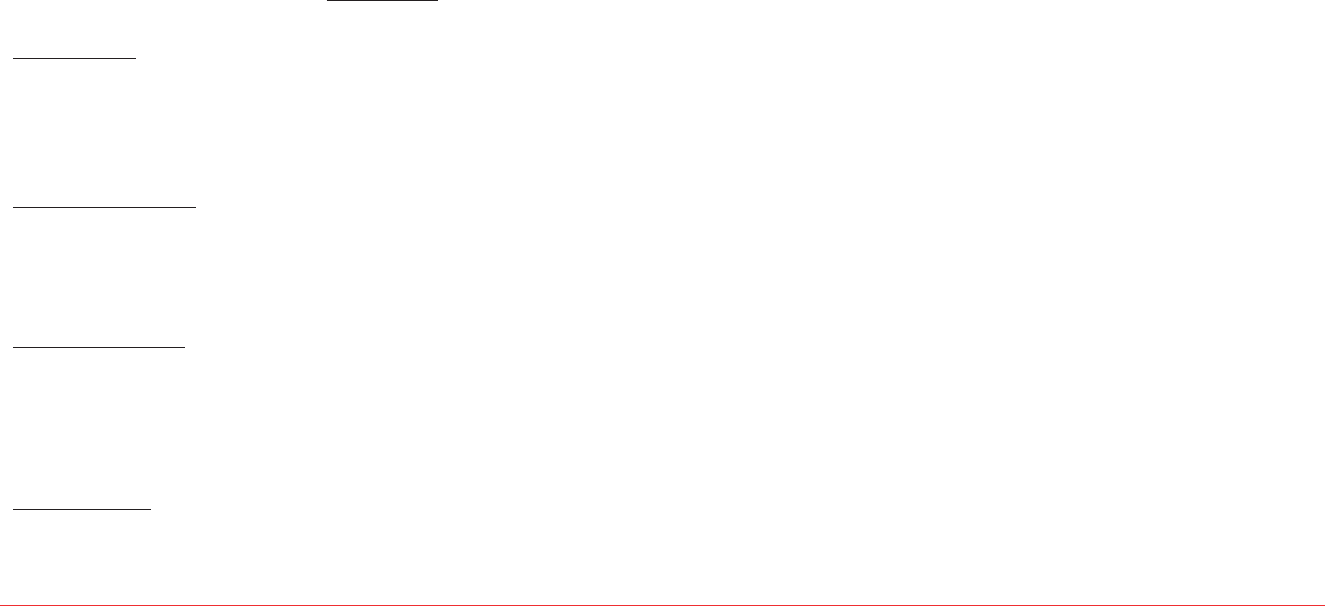
Settings 47
To set the background image
1.
In standby mode, press Menu > Tools & Settings
> Display > Themes.
2.
Select Red, Neutral or Black > Select.
H
RINGTONES, ALERTS & TONES
To set call ringtones
1.
In standby mode, press Menu > Tools & Settings
> Sounds > My ringtones.
2.
Select a ringtone > Assign.
Note:
To play/stop sound, press Play or Stop.
3.
Select Contact, Group, All contacts or
All callers
> Select.
•
Ringtone: To Set as ringtone.
•
Txt tone: Select All alerts, Message alerts or
Voicemail > Select.
To set msg tones
1.
In standby mode, press Menu > Tools & Settings
> Sounds > Msg tones.
2.
Select My ringtones or Vibrate mode > Select.
•
My ringtones: Select the desired Msg tones
> Assign. Select All alerts,
Message alerts
or Voicemail
> Select.
Note:
To play/stop sound, press Play or Stop.
•
Vibrate mode: Select On or Off > Select.
To set service alerts
1.
In standby mode, press Menu > Tools & Settings
> Sounds > Service alerts.
2.
Choose Minute beep or Call connect > On or
Off > Select.
To set the ringer volume
1.
In standby mode, press Menu > Tools & Settings
> Sounds > Volume.
2.
Select Ringer volume, Voice call or
Speakerphone > Select.
•
Ringer volume: Select Silence All, Vibrate,
Level 1 ~ Level 5 or
Level 5 + Vibrate >
Select.
•
Voice call: Select Level 1 ~ Level 5 > Select.
•
Speakerphone: Select Level 1 ~ Level 5 >
Select.
To set the power tone on/off
1.
In standby mode, press Menu > Tools & Settings
> Sounds > Power tone.
2.
Choose Power on tone or Power off tone >
On or Off > Select.
H
CHANGE THE DISPLAY
To set the graphics
To set the wallpaper
1.
In standby mode, press Menu > Tools &
Settings > Display > Graphics > Wallpapers.
2.
Select Picture or Video.
3.
Select the wallpaper image or video clip >
Select.
To set the screensaver timeout
1.
In standby mode, press Menu > Tools &
Settings > Display > Graphics > Screensavers >
Timeout setting
.
2.
Select 5 seconds, 10 seconds, 20 seconds,
30 seconds
or Off > Select.
To set the screensaver image
1.
In standby mode, press Menu > Tools &
Settings > Display > Graphics > Screensavers
> Screensaver.
2.
Select your screensaver image. > Select.
Note:
To preview image, press OK.
To set the clock format
1.
In standby mode, press Menu > Tools &
Settings > Display > Graphics > Clock format.
2.
Select Digital, Analog, Digital+Analog or Off
> Select.
To set the caller ID
1.
In standby mode, press Menu > Tools &
Settings > Display > Graphics > Caller ID.
2.
Select VMU default > Select.
To change the menu style
1.
In standby mode, press Menu > Tools & Settings
> Display > Menu style.
2.
Select Graphic type or List type > Select.
To enter a greeting message
1.
In standby mode, press Menu > Tools & Settings
> Display > Greeting banner.
2.
Edit the greeting banner message, then press
the Navigation Key down, to select the
Font
color, then press the Navigation Key down, to
select the
Outline color > Save.
To set the contrast display
1.
In standby mode, press Menu > Tools & Settings
> Display > Contrast.
2.
Select Highest, High, Medium, Low or Lowest
> Select.
To set time for backlight
1.
In standby mode, press Menu > Tools & Settings
> Display > Backlight.
2.
Select LCD or Keypad > 5 seconds, 10 seconds,
30 seconds
, Always on or Disable. > Select.
46 Settings
080814_CDM8964_IM_EN.indd 46-47 2008.8.14 2:24:55 PM