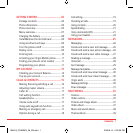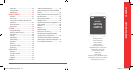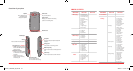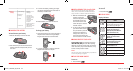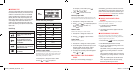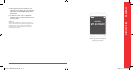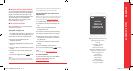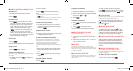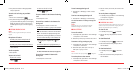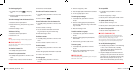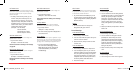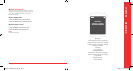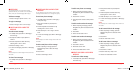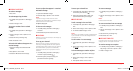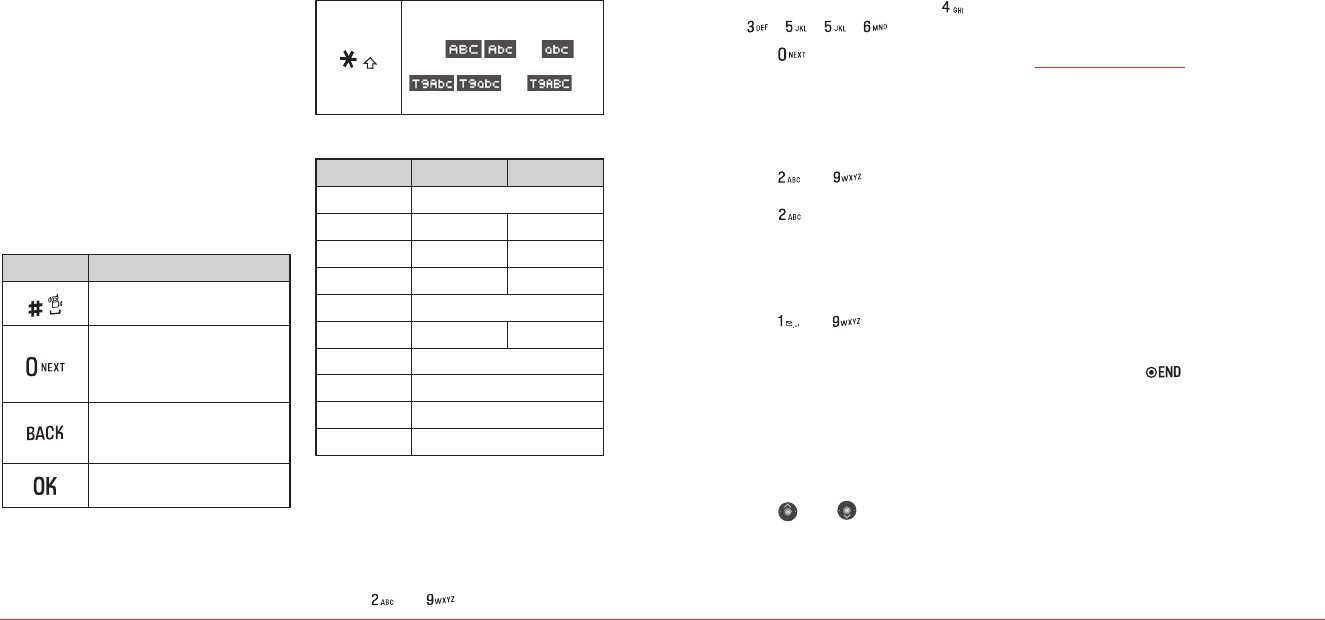
For example, to write ‘hello’ press [
]
[
] [
] [
] [
].
3.
Press [
] to search for the word.
Multi-tap input mode
Press the key labeled with the target letter once for the
first letter; press it twice for the second letter, and so on.
1.
Press Options > change the mode to Abc.
2.
Press [
] to [
] to repeatedly input text.
For example, to write the letter “C”,
press [
] 3 times.
Numeric mode
Number mode allows you to enter numbers.
1.
Press Options > change the mode to 123.
2.
Press [
] to [
] to input numbers.
Symbol mode
Allows you to enter symbols.
1.
Press Options > change the mode to Symbols.
2.
Use the Navigation and shortcut keys to scroll.
Press the number for the symbol, and the
symbol appears in the text input screen.
3.
To display more symbols, press the Navigation
keys
[ ] or [ ].
H�
ACTIVATING YOUR VIRGIN MOBILE
PHONE
Before you can start talking, messaging, or
downloading, you’ll need to activate service with
Virgin Mobile. To activate online, write down your
phone’s serial number (see below) and then go to
www.virginmobileusa.com and click on ”Activate”.
Or call Virgin Mobile at
1‐888‐322‐1122.
H�
FINDING YOUR PHONE’S SERIAL
NUMBER
To activate your Virgin Mobile account, you need your
phone’s serial number. To locate it:
1.
In standby mode, press ##MEID#
(that’s #-#-6-3-4-3-#).
2.
The 18-digit serial number appears under the
letters “MEID“.
H�
PROGRAMMING YOUR PHONE
Once your account is active, you’ll receive your Virgin
Mobile phone number. When you are ready, follow these
steps to program it into your phone:
1.
Press and hold [
] to turn on your phone.
2.
Dial ##VIRGIN# (that’s #-#-8-4-7-4-4-6-#)
3.
You are now in the Programming menu. Scroll
down to
Edit > Select.
Select MDN > Enter your cellular phone number
supplied to you during activation. > Press OK
key.
Next scroll down to
MSID > Enter your network
ID supplied to you during activation. > Press OK
key.
Using the clr softkey back out and then select
Done. The phone will turn off automatically,
that’s how you know you are done.
10 Getting Started Getting Started 11
H
ENTERING TEXT
The input mode (Alpha editor) will automatically
be activated when necessary to enter letters and
numbers. As shown below, there are 4 available
modes: Standard input mode (Abc), Input mode
(T9Abc), Numeric mode (123) and Symbols. The
input mode indicator appears on the upper right
of the display when letters and numbers are
entered. To select the desired input mode from
the 4 modes below, press
Options and then select
input mode.
Useful keys
Key Function
Press to accept a word and add
a space.
In T9Abc Mode, press to view
the next matching word if the
highlighted word is not the word
you intended.
Press to delete a character to the
left of the cursor. Press and hold to
delete the entire word.
Confirm the letters and numbers
you entered.
Press to select a letter case of the
standard text input or text input
mode.
and
indicate the standard text input.
and
indicate the predictive text input.
To enter text using the keypad
Key English Spanish
1 Key . @ ? ! - , & : ’ / 1
2 Key a b c 2 a á b c 2
3 Key d e f 3 d e é f 3
4 Key g h i 4 g h i í 4
5 Key j k l 5
6 Key m n o 6 m n ñ o ó 6
7 Key p q r s 7
8 Key t u v 8
9 Key w x y z 9
0 Key 0
Predictive mode (T9Abc)
T9 mode automatically compares your keystrokes with an
internal dictionary to “guess“ the word you want to type.
The most commonly used word will appear first. To use
T9Abc mode, press
Options > T9Abc.
1.
Press Options > change the mode to T9Abc.
2.
Press [
] to [
] to input text.
080814_CDM8964_IM_EN.indd 10-11 2008.8.14 2:24:22 PM