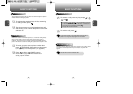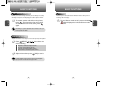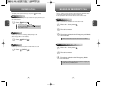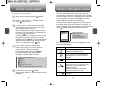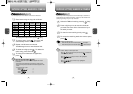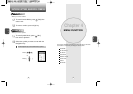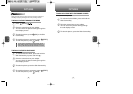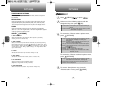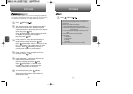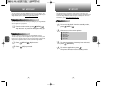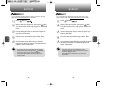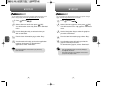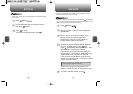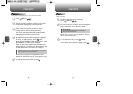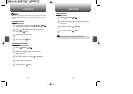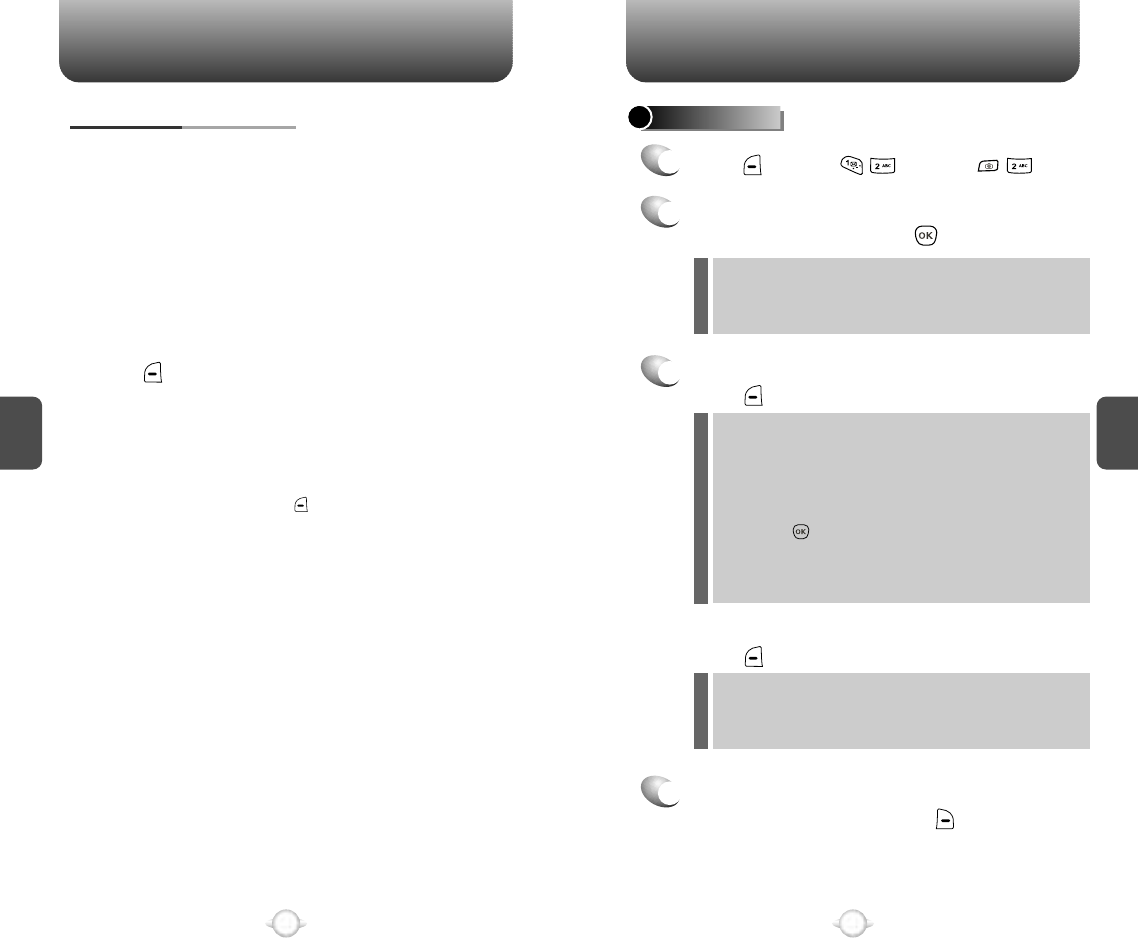
C
H
4
39
C
H
4
38
PICTURES
CAMERA MODE OPTIONS
When the phone is open and in Camera Mode, several user options
are available.
UNDER [OPTIONS]
Press the Navigation Key up or down to adjust the picture size from
High (480x640 pixels), Med (240x320 pixels), Low (120x160 pixels).
The current picture size appears at the top left of the display screen.
RESOLUTION
Press the Navigation Key left or right to change the magnification.
(Zoom to 1x, 2x or 4x magnification.). The Zoom Magnification appears
at the top right of the display screen.
ZOOM
Switch the viewfinder to the Sub LCD. (Take a picture of yourself by
checking the view on the Sub LCD.)
1. SELF PORTRAIT
Activate the camera’s timer function. (5 Secs / 10 Secs / Off)
4. SELF TIMER
Select your favorite fun picture frame to decorate your picture by pressing
the Navigation Key left or right, press [SELECT]. (Off / Blue frame / Eyes /
Fauna / Flowers / Geese / Her thoughts / Hex / His thoughts / Limo / One eye
/ Orange frame / Pinky / Rising / Spade / Stripey / TV / Virgin Mobile / Wild
eyes / Yellow frame)
2. ADD A FRAME
Adjust your picture using the following options:
(Brightness / Image effect / Quality / Contrast)
5. PIC CONTROLS
6. SHUTTER SOUND
Activate the flash function. (On this shot / Always on / Off)
3. FLASH
Select a shutter sound. (Classic / Say “Cheese” / Ready 123)
Pictures taken: To view photos you have captured with your
camera.
Pictures received: To view the folder storing pictures you have
downloaded or assigned.
MY PICTURES
2
Select one of the following options with the
Navigation Key, then press [OK].
3
To access the “Pictures taken” options menu,
press [OPTIONS].
To access the “Pictures received” options menu,
press [OPTIONS].
4
To access “Send picture msg” from the
“Pictures taken” menu, press [SEND].
l
l
Assign: To assign the selected picture to display for specific
tasks: (Contacts / Wallpaper / Incoming call /
Screensaver)
My Pix: To select an option to upload pictures saved in your
phone to the Picture Mail Website.
Take pic: To return to Camera Mode to take another picture.
Erase: To erase selected pictures, select an option and then
press [OK].
Erase all: To erase all pictures.
Edit title: To enter or edit a title for the picture.
Pic information: To display picture information such as title,
time/date, size, etc.
l
l
l
l
l
l
l
Assign: To assign the selected picture to display for specific
tasks: (Picture ID / Screensaver / Incoming call)
Erase: Erase the current picture from your mobile phone.
Erase all: To erase all pictures.
l
l
l
PICTURES
1
Press [MENU] or press .