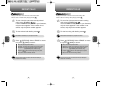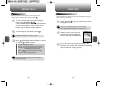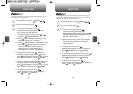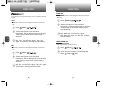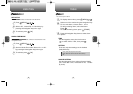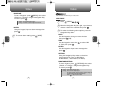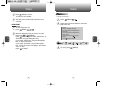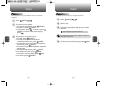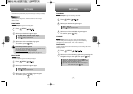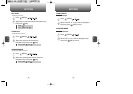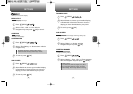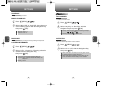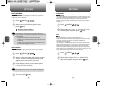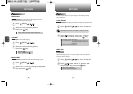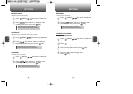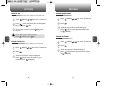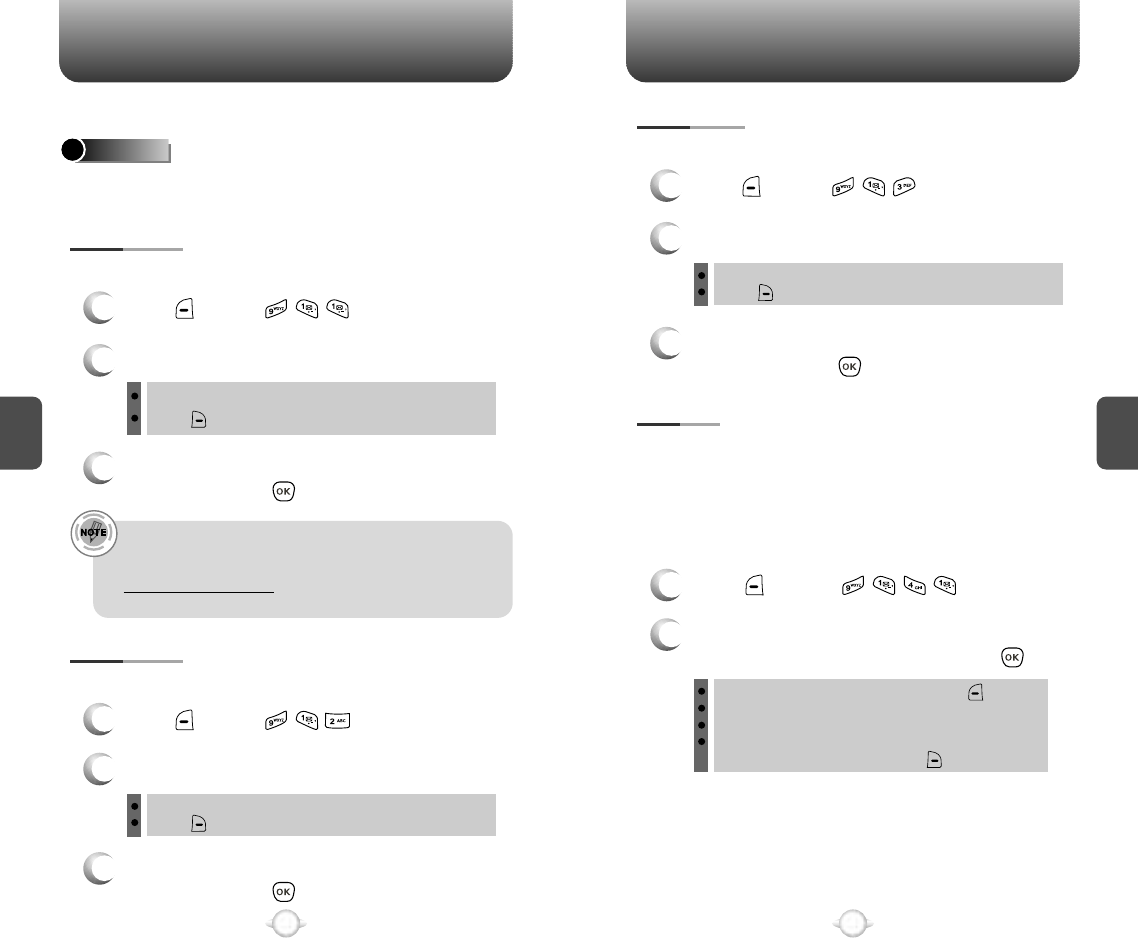
C
H
4
77
SETTINGS
C
H
4
76
SETTINGS
Customize and personalize your phone through a variety of settings.
SOUNDS
To select a ringtone type for incoming calls:
RINGTONES
1
Press [MENU] .
2
Select your desired ringtone type.
3
Select one of the available ring types.
To confirm, press [OK].
Hey Baby / Metal / Scratchin / Synth / Jingle
Press to play or pause sound.
To select a ringtone type for receiving messages:
MSG TONES
1
Press [MENU] .
2
Select your desired ringtone type.
3
Select one of the available ringtone types.
To confirm, press [OK].
Tone 1 ~ Tone 10
Press to play or pause sound.
To select a ringtone type for receiving voicemail:
VOICEMAIL
1
Press [MENU] .
2
Select your desired ringtone type.
3
Select one of the available ringtone types.
To confirm, press [OK].
Tone 1 ~ Tone 10
Press to play or pause sound.
Sets Ringtones, Msg tones, Voicemail, Volume, Tone Length,
Silencer mode.
Controls the Ringtones, Key tone, Voice call, Speakerphone.
Volume setting can be changed by using one of the following
(Navigation Key, Side buttons, “Min”, “Max” Selection).
VOLUME
RINGTONES
1
Press [MENU] .
2
Select one of the following options by pressing the
Navigation Key to the right then press [OK].
Ringtone off : Mute the ringtone only, press [Min].
Vibrate On : Vibrate instead of the ringtone and sms alert.
Ringtone Volume : Up & Down (Level 1~5)
High & Vib : Play the sounds and vibrate as the ringtone
at the same time, press [Max].
Controls the Ringtones volume and alerts you to incoming calls in the
following modes.
Downloading additional ringtones.
You can download the latest ringtones from Virgin Mobile through
the VirginXL menu on your phone or by going to
www.virginmobileusa.com. Charges may apply.
For more information on navigating VirginXL, see page 110.