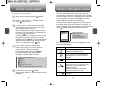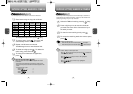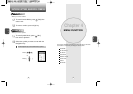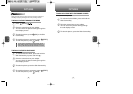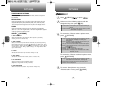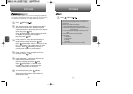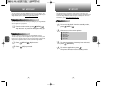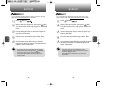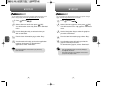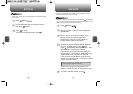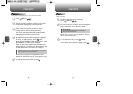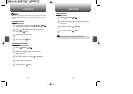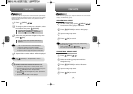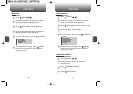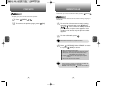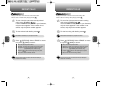C
H
4
4746
C
H
4
MY STUFFMY STUFF
MY OTHER STUFF
1
Press [MENU] .
2
Select “Get more stuff” then press [OK].
You will be taken to the “My other stuff” download
menu.
5
A confirmation will notify you that the application
has been purchased. To download the
application, select “Download”.
4
From the item information page, select “Buy”.
3
Use the Navigation Key to select the item you
wish to download.
You can download and access other VirginXL applications right on your
phone. Charges apply. Visit www.virginmobileusa.com for details.
MY GRAPHICS
1
Press [MENU] .
2
Select “Get more graphics” then press [OK].
You will be taken to the “My graphics” download
menu.
5
A confirmation page will notify you that the
graphic has been purchased.
To download the graphic, select “Download”.
4
From the item information page, select “Buy”.
3
Use the Navigation Key to select the graphics
you wish to download.
You can download the latest ringtones right to your phone. Charges
apply. Visit www.virginmobileusa.com for details.
Downloaded applications will be stored in your phone’s My
Other Stuff folder.
•
Press [ASSIGN] to assign to a Contacts, Wallpaper,
Incoming call, Screensaver.
•
Downloaded screensavers and wallpapers will be stored in
your phone’s My Graphics folder.