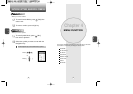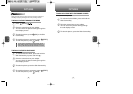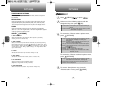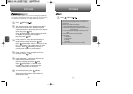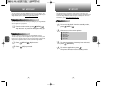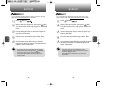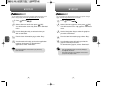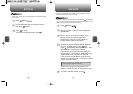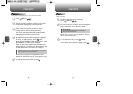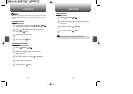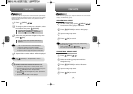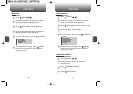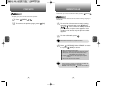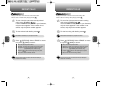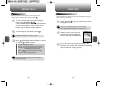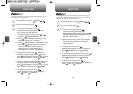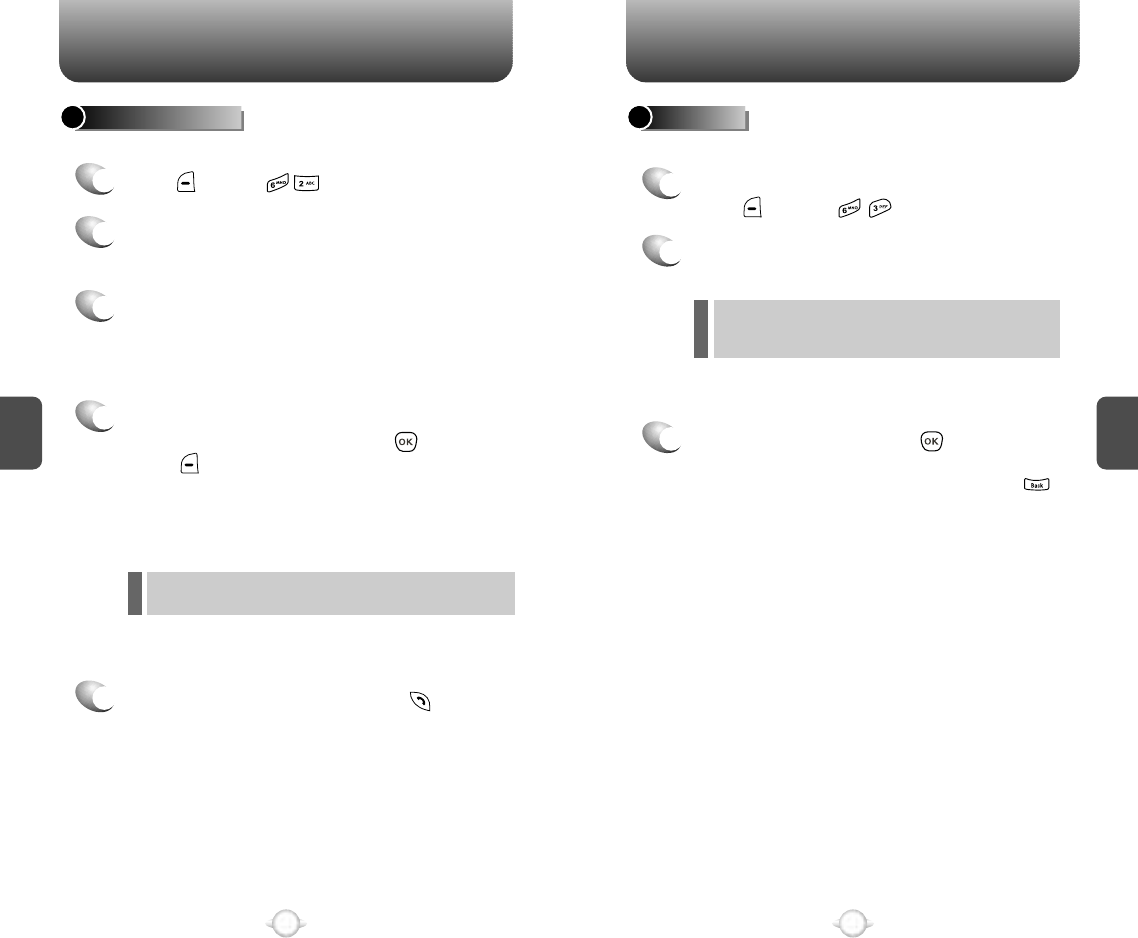
C
H
4
51
C
H
4
50
CONTACTS CONTACTS
1
2
3
To add a new entry to the Contacts,
press [MENU] .
Adds a new entry.
ADD NEW
To enter a name or number, use the Navigation
Key to select the one of the entry fields.
Please refer to page 31 for more details on entering
letters, numbers & symbols.
3.1 To save the entry, press [SAVE].
3.2 To return to the previous page, press .
ENTRY FIELDS :
Name/Mobile/Home/Office/Group/E-mail/Ringtone/
Msg tones/Graphic/Set Secret.
l
Lists contacts numerically so you can quickly find a number.
FIND BY NUMBER
1
2
5
Press [MENU] .
The list of phone numbers saved in your phone
book will be displayed in numerical order.
To call the selected number, press .
3
4
Enter a part of the phone number or scroll
through the list with the Navigation Key.
The name associated with that number will be
displayed at the bottom of the screen.
All matching entries will be displayed. Highlight
an entry. To edit the entry, press [OK].
Press [OPTIONS] to view options like: 1. Add
Speed Dial #, 2. Erase and 3. Prepend.
If the contact has a mobile phone number your
options will be: 1. Send text, 2. Send picture msg,
3. Add speed dial #, 4. Erase or 5. Prepend.
Please refer to page 97 or page 98 for more
details on “Send text msg” & “Send picture msg”.
If the entry is set to secret, you will be asked for your password.
(Refer to page 83 for password information.)
l