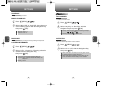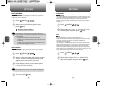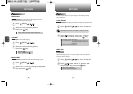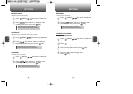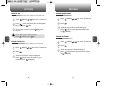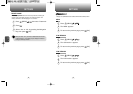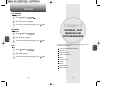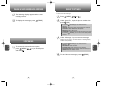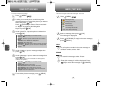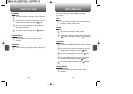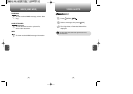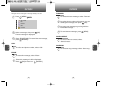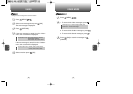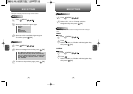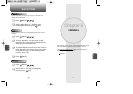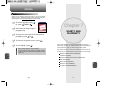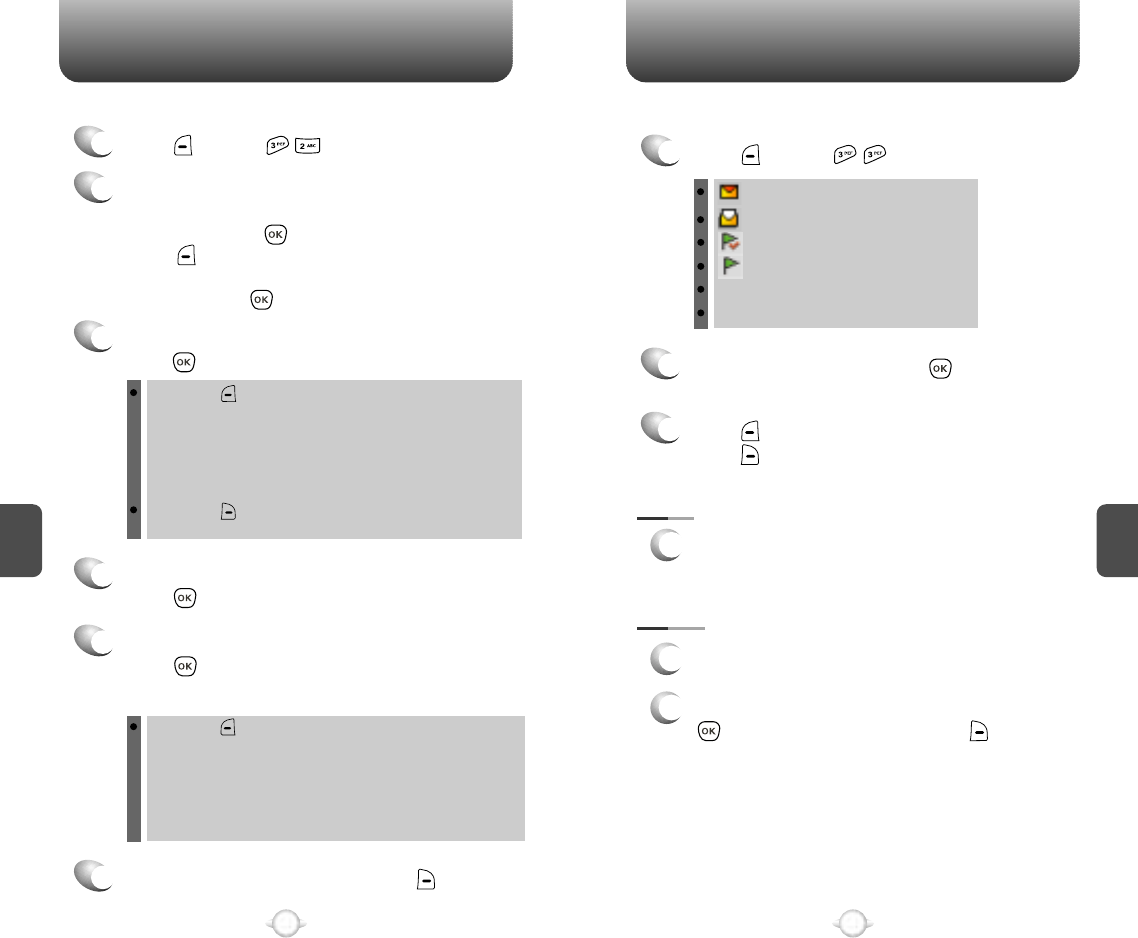
SEND PICTURE MSG INBOX (TEXT MSG)
9998
1
Press [MENU] .
: New Msg (not read)
: Old Msg (already read)
The Inbox manages received text messages. To access:
2
Select a message then press [OK].
The message is displayed.
Press [OPTIONS]. To reply to the text message,
press [REPLY].
3
1
Press [MENU] .
To send a new picture message:
5
Under “Message”, input a new text message then
press [OK].
(Please refer to page 31 for more details on entering letters,
numbers and symbols.)
6
To send the picture message, press [SEND].
4
Under “Subject”, input a message subject then
press [OK].
2
Looking for a saved photo, scroll through the
captured pictures to select the picture you want to
send, then press [OK].
Press [OPTIONS] to select “Picture received”
or “My pix” by pressing the Navigation
Key then press [OK].
By pressing [OPTIONS], you can choose from the
following:
Record Voice: Records a voice memo.
Insert voice memo: Inserts a recorded voice memo.
Insert Auto text: Inserts canned text into a text msg.
Save to Auto text: Saves the written sentences into Auto text.
Erase pic: Erases an inserted picture.
C
H
5
C
H
5
3
Under “Send To”, input the phone number then
press [OK].
By pressing [OPTIONS], you can choose from the
following:
Contacts : Search for a phone number stored in the Contacts.
My pix
Text mode : Select T9Word/Abc/123/Symbols.
Msg group : Select “Msg group”.
Save Contact : Stores the phone number the message was sent to.
By pressing [RECENT], you can choose from recently dialed
numbers.
CALL
1
To call a phone number in the text message or
call back number, select “Call”.
ERASE
1
To erase this message, select “Erase”.
2
“Erase this message?” will be displayed. Press
[OK] to erase the message or [CANCEL].
: Read Message.
: Unread Message.
GoTo : Connecting Selected Site.
Erase : Erase Selected Message.