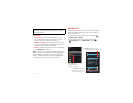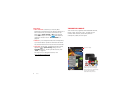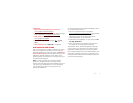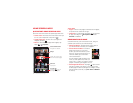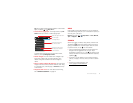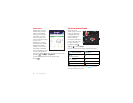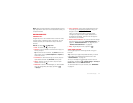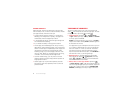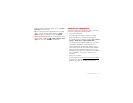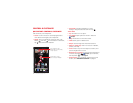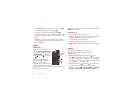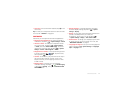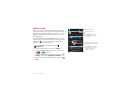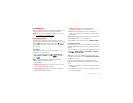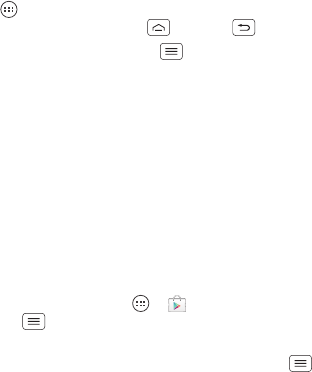
12 Home screen & apps
Choose carefully
Apps are great. There's something for everyone. Play,
communicate, work, or have fun. But remember, choose
your apps carefully. Here are a few tips:
• To help prevent spyware, phishing, or viruses from
affecting your smartphone or privacy, use apps from
trusted sites, like the Google Play™ Store.
• In the Google Play Store, check the app’s ratings and
comments before installing.
• If you doubt the safety of an app, don’t install it.
• Like all apps, downloaded apps will use up memory,
data, battery, and processing power—some more than
others. For example, a simple battery level widget will
use less than a streaming music player app. After
installing an app, if you’re not happy with how much
memory, data, battery or processing power it’s using,
uninstall it. You can always install it again later.
• Just like web browsing, you may want to monitor
children’s access to apps to help prevent exposure to
inappropriate content.
• Certain apps may not provide completely accurate
information. Take care, especially when it comes to
personal health.
Take Care of your apps
To show the app screen, from your home screen tap
Apps , then swipe left to scroll through apps. To close
the apps screen, tap Home or Back .
• Uninstall apps: Tap Menu >
System settings
>
Apps
>
ALL
, tap an app, then tap
Disable
or
Uninstall
in the top right (if available).
Disable
removes the app from your menu—to
Enable
it,
reopen this window and tap
Enable
(disabled apps are
at the bottom of the list).
If an app locks up your smartphone as soon as you turn
it on, restart in Safe Mode: Turn off your smartphone,
then turn it back on—when you see the “Motorola”
logo during power-up, press and hold both volume
keys until you see the home screen, with
Safe Mode
in
the lower left. Then, try removing the app.
• Reinstall apps: To reinstall apps from the Google
Play™ Store, tap Apps >
Play Store
, then tap
Menu >
My apps
. The apps you downloaded are
listed and available for download.
• Share, show, or clear app details: Tap Menu
>
System settings
>
Apps
. A bar at the bottom tells you
how much app storage space you have left. Swipe the
screen left or right to show the list of
DOWNLOADED
,
RUNNING
, or
ALL
apps, then tap an app in the list to