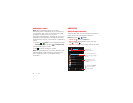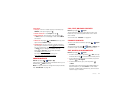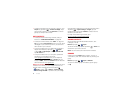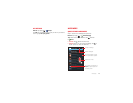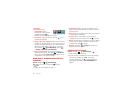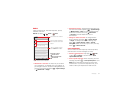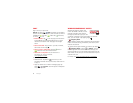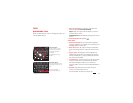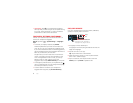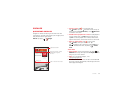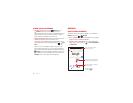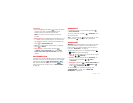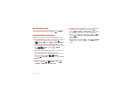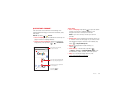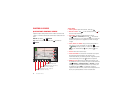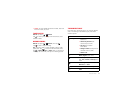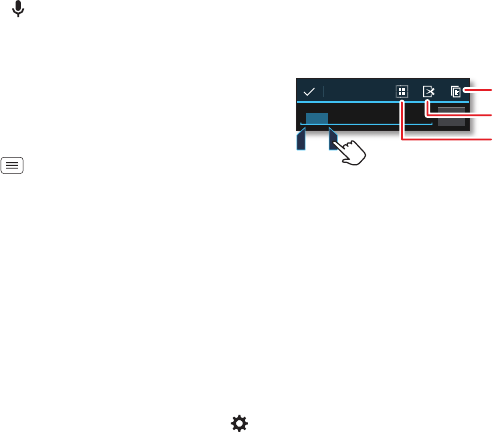
34 Type
• Voice entry: Tap on the touchscreen keyboard,
then say what you want to type. You can speak as long
as you like, pause whenever you want, and dictate
punctuation to create correct sentences.
Text entry settings & dictionary
Choose your keyboard style and edit the dictionary of
words your smartphone suggests:
Find it: Tap Menu >
System settings
>
Language &
input
• To choose your display keyboard, tap
Default
.
Android keyboard lets you enter text one letter at a
time. As you type, your smartphone suggests words.
If you enter a word that wasn’t one of the suggestions,
tap the completed word in the suggestion bar twice to
add it to your dictionary for next time.
Swype™ lets you enter words with one continuous
motion. Just drag your finger over the letters in the
word. If Swype doesn’t know a word, you can tap
letters to enter it—then, tap the word in the
suggestion bar, and tap
Add to dictionary
for next time.
• To change the preferences for your keyboards, tap
next to a keyboard type. You can change the language,
automatic punctuation, and more.
• To add or edit the words that your smartphone
suggests and recognizes, tap
Personal dictionary
.
Cut, copy & paste
Cut, copy, and past names, phone numbers, addresses,
quotes, or anything else in a text box.
1 To highlight a word, double-tap it.
To highlight more words, drag the selector arrow at the
edge of the highlight.
2 Tap the icons for cut or copy.
Tip: Tap and hold icons to show labels.
3 Open the text box where you want to paste the text
(even if it’s in a different app).
4 Tap in the text box, then tap and hold to show the
PASTE
option. Tap
PASTE
to paste the text.
Send
Anne Hotel
Copy
Cut
Select All
To highlight a word, double-tap it.
To highlight more, drag the arrows.