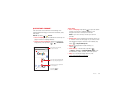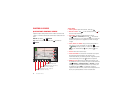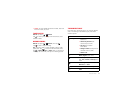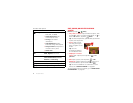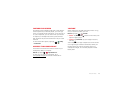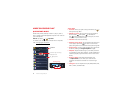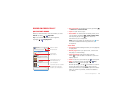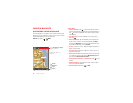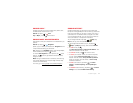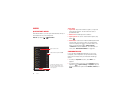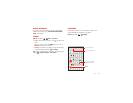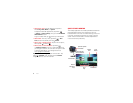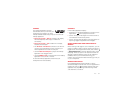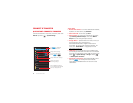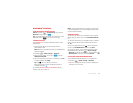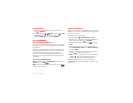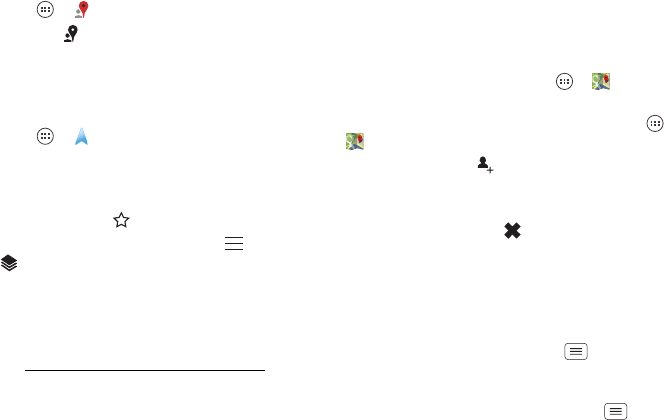
47Locate & navigate
Google Local™
Google Local lets you find the restaurants, cafes, bars,
and attractions that are close to you:
Find it: Tap Apps >
Local
Tip: In
Maps
, just tap at the bottom.
Google Maps™ Navigation beta
Get spoken turn-by-turn directions to the destination you
specify.
Find it: Tap Apps >
Navigation
Speak, type, or select your destination.
Navigation
shows
a map and starts telling you directions.
Tip: To add to your
STARRED
places, open Google Maps,
find an address, then tap the next to it.
To choose
Exit navigation
or other options, tap at the
bottom. Tap to show gas stations and other points
along the way.
Note: Using a mobile device or accessory while driving
may cause distraction and may be illegal. Always obey
the laws and drive safely.
For more, go to www.google.com/mobile/navigation
.
Google Latitude™
Google Latitude lets you see where your friends and
family are on Google Maps™. Plan to meet up, check that
they got home safely, or just stay in touch. Don’t worry,
your location is not shared unless you agree to it. After
you join Google Latitude, you can invite your friends to
view your location, or accept their invitations.
To join Google Latitude, tap Apps >
Maps
, tap
Maps
at the top, then choose
Join Latitude
.
To use Google Latitude after you join, tap Apps
>
Maps
, tap
Maps
at the top, then choose
Latitude
:
• To add friends, tap .
Tap
Select from Contacts
or
Add via email address
. Your
friend will receive an email notice.
• To remove friends, tap next to their name.
• To share your location when you receive a request,
you can choose
Accept and share back
(show your
location and see theirs),
Accept, but hide my location
(hide your location, but see theirs), or
Don’t accept
(hide both locations).
• To hide your location, tap Menu >
Location
Settings
>
Location reporting
>
Do not update your
location
.
• To disable location sharing, tap Menu >
Location
Settings
, and uncheck
Enable location sharing
.