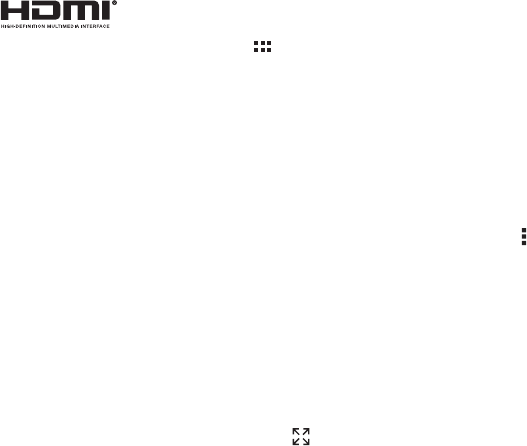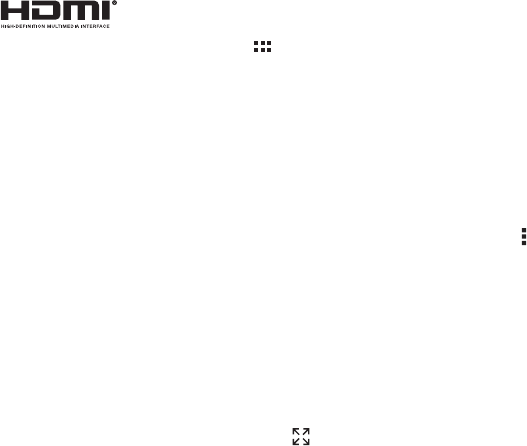
51Work
Connect
The webtop application launches
automatically when you connect your
smartphone to a lapdock. The other
webtop-enabled accessories prompt you to launch the
webtop application.
• Motorola Lapdock™ 500 Pro includes a 14" display,
full-sized keyboard, VGA output, and Ethernet
connectivity.
• Motorola Lapdock™ 100 includes a 10.1" display,
keyboard, and trackpad.
• The HD Dock or HD Station connects to an HDTV or
monitor, and a keyboard and mouse. Connect your
favorite speakers with a 3.5mm audio jack.
• Use the VGA Travel Adapter to project the webtop
application onto a bigger screen.
• Use the HDMI® Cable to connect and run the webtop
application on any HDTV or monitor.
To close the webtop application, disconnect your
smartphone from the accessory.
Controls
In the webtop application display:
• Access all your Android applications by clicking on the
Apps button at the top right of the screen.
• Click on the right or left edges of the home screen to
move between home screen panels.
• Click on the right and left edges of the apps screen to
flip through pages of applications and widgets.
SMART TRANSITIONS FROM smartphone to
WEBtop
When viewing a web page on your smartphone, you can
switch to webtop mode to continue viewing the site on a
bigger screen. In the big-screen browser, click on Menu
>
Request desktop site
to see the desktop version of the
web page. When you open a new tab, the browser will
attempt to load the desktop version of the website (if
available). When you are finished browsing, just
undock—all of your browser tabs and history go with you
on your smartphone.
WEBTOP MODE SWITCH
Downloaded applications automatically run at the
standard smartphone screen size. To run an application at
a larger size, click on and select webtop mode. The
application may stop running while switching modes.
Just relaunch it to continue.