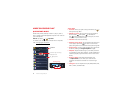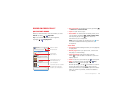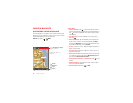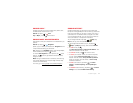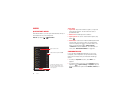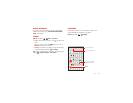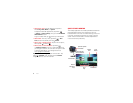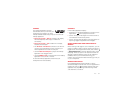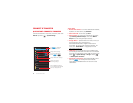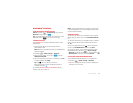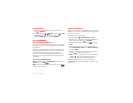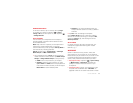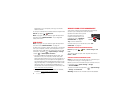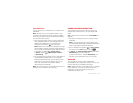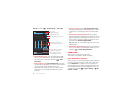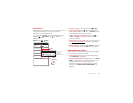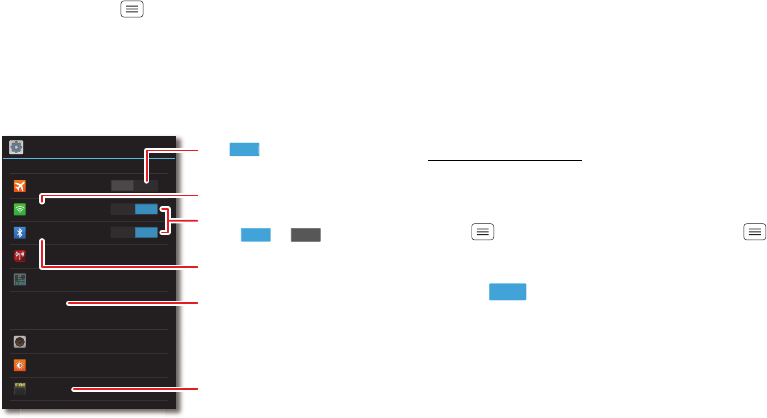
52 Connect & transfer
Connect & transfer
Quick start: Connect & transfer
Connect accessories, computers, networks, and more.
Find it: Tap Menu >
System settings
Settings
Airplane mode
More...
Wi-Fi
Bluetooth
Tethering & Mobile Hotspot
Data usage
Sound
Storage
Display
DEVICE
WIRELESS & NETWORKS
OFF
ON
ON
ON OFF
Turn to disable all
wireless connections.
ON
Turn Wi-Fi or Bluetooth
power or .
Change Wi-Fi settings.
Change Bluetooth settings.
Change connection
& sharing settings.
Show available storage on
your smartphone & microSD
memory card (optional).
Tips & tricks
• Bluetooth® devices: To connect a Bluetooth headset,
keyboard, or other device, tap
Bluetooth
.
• Wi-Fi networks: To connect, tap
Wi-Fi
.
• Wi-Fi hotspot: To make your smartphone a hotspot,
tap
Tethering & Mobile Hotspot
, then check
Mobile
Hotspot
. You can change hotspot security.
• Google Drive™: Upload files to the web, so that you
can access them from the browser in
Microsoft® Windows® or Apple™ Macintosh™
computers, as well as other Android™ devices. For
more, see “Google Drive™” on page 59, and visit
http://drive.google.com
.
•USB cable: Your smartphone’s micro USB port lets
you exchange media and other files with a connected
computer. To change the type of USB connection, tap
Menu >
System settings
>
Storage
>Menu
>
USB computer connection
.
• Automatic connections: When Bluetooth® or Wi-Fi
power is , your smartphone automatically
reconnects to available devices or networks it has
used before.
ON