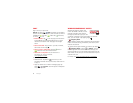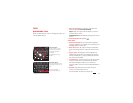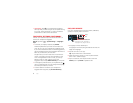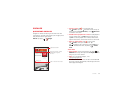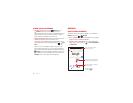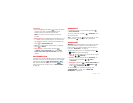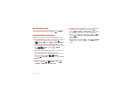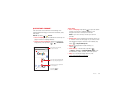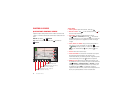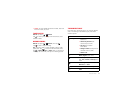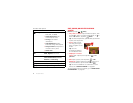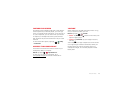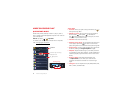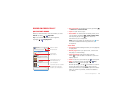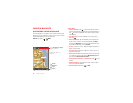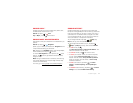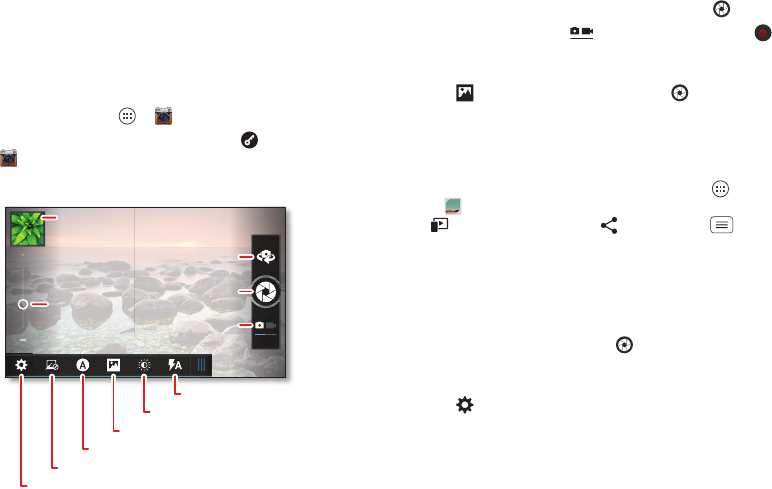
40 Photos & videos
Photos & videos
Quick start: Photos & Videos
Capture super clear photos and HD videos to savor that
“Wow!” moment. Send them to friends or save them for
later.
Find it: Tap Apps >
Camera
Tip: When the screen is locked, tap and flick to
Camera
.
Last Photo or Video
Zoom
Front or Back Camera
Camera or Camcorder
Capture
Flash
Exposure (brightness)
Modes (single shot, panorama)
Scenes (portrait, landscape)
Effects (black & white, negative)
Settings (resolution & more)
Tips & tricks
• Take a photo: Open the camera, then tap .
• Record a video: Tap in the camera, then tap to
start or stop recording.
• Panorama: To take a wide panoramic phone,
tap
Modes
>
Panorama
, then tap . The camera
auto-captures up to six multiple shots as you move the
camera, and joins them together to make one large
image.
• View, share, or delete: Tap your last photo/video in
the corner of your viewfinder, or tap Apps
>
Gallery
and tap a photo or video. You can choose
play on media device, share, Menu , and
more.
• Zoom: Press the volume keys.
• Focus and flash: To choose an off-center focus point
and test the automatic flash, tap a spot in the
viewfinder before you take the picture. A green square
marks the focus point—tap to take the picture.
• Memory card: Photos and videos are stored in your
smartphone memory unless you open the camera and
tap
Settings
>
Storage Location
>
SD card
. To avoid
erasing your personal photos/videos if you reset your
smartphone (see “Reset” on page 63), insert an
optional microSD memory card in the smartphone and
store your photos/videos on the microSD card.